In this article, you will learn how to efficiently delete multiple contacts on your iPhone. Managing a large contact list can be overwhelming, but with the right steps, you can easily clean up your contacts and remove unnecessary entries. We will guide you through the process of selecting and deleting multiple contacts, saving you time and effort. By the end of this article, you will have the knowledge to simplify your contact list and keep it organized.
Table of Contents
How to Delete Multiple Contacts on iPhone
Efficiently managing and organizing your contacts on your iPhone can be a challenging task, especially when it comes to deleting multiple contacts. Fortunately, there are various methods available that allow you to delete multiple contacts with ease. In this article, we will explore three different methods you can use to delete multiple contacts on your iPhone.
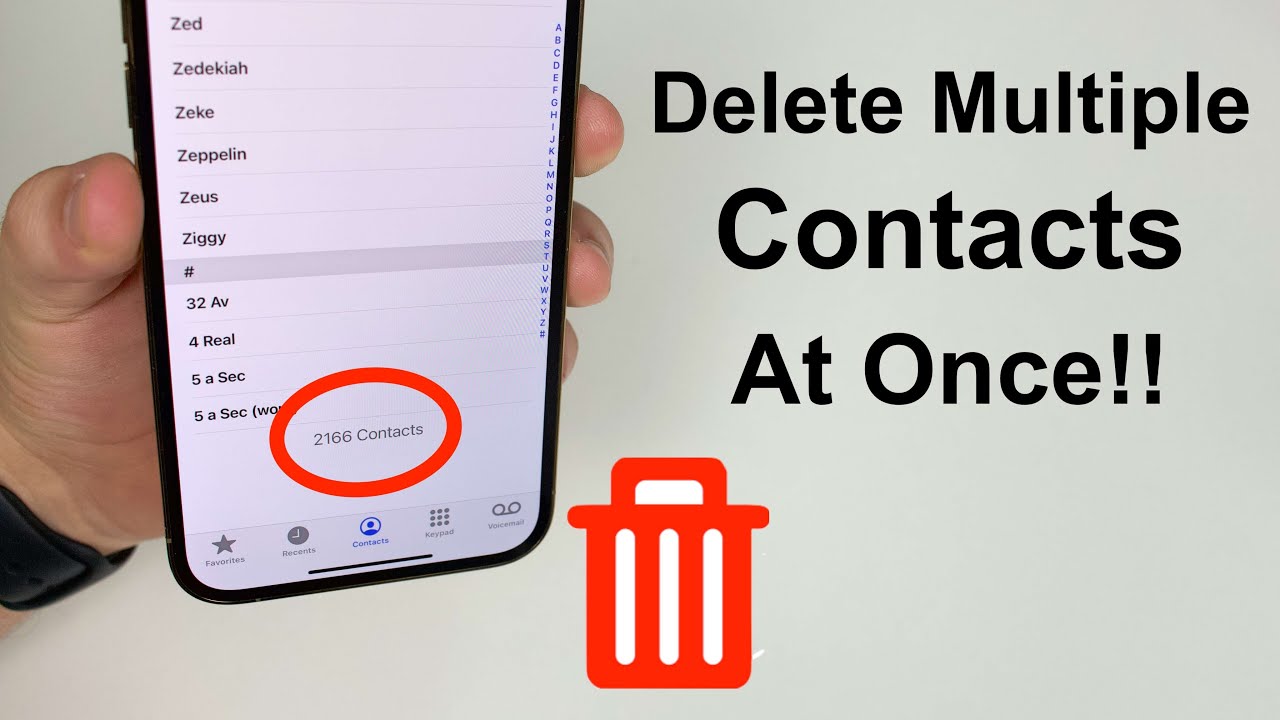
Using the Contacts App
The Contacts app is a built-in application on your iPhone that allows you to manage and organize your contacts. Deleting multiple contacts using the Contacts app is a straightforward process that can be done in a few simple steps.
Accessing the Contacts App
To access the Contacts app on your iPhone, simply locate the app icon on your home screen. The app icon resembles a silhouette of a person and is usually found in your dock or in a folder labeled “Utilities.” Tap on the app icon to open the Contacts app.
Selecting Multiple Contacts
Once you have opened the Contacts app, you will see a list of all your contacts. To select multiple contacts, tap on the “Edit” button located at the top right corner of the screen. This will enter the edit mode and allow you to select multiple contacts for deletion.
Deleting Multiple Contacts
In edit mode, you can select multiple contacts by tapping on each contact you wish to delete. As you tap on a contact, a blue checkmark will appear next to it, indicating that it has been selected. Once you have selected all the contacts you want to delete, tap on the “Delete” button at the bottom right corner of the screen. A confirmation prompt will appear asking you to confirm the deletion. Tap on “Delete Contacts” to permanently delete the selected contacts from your iPhone.
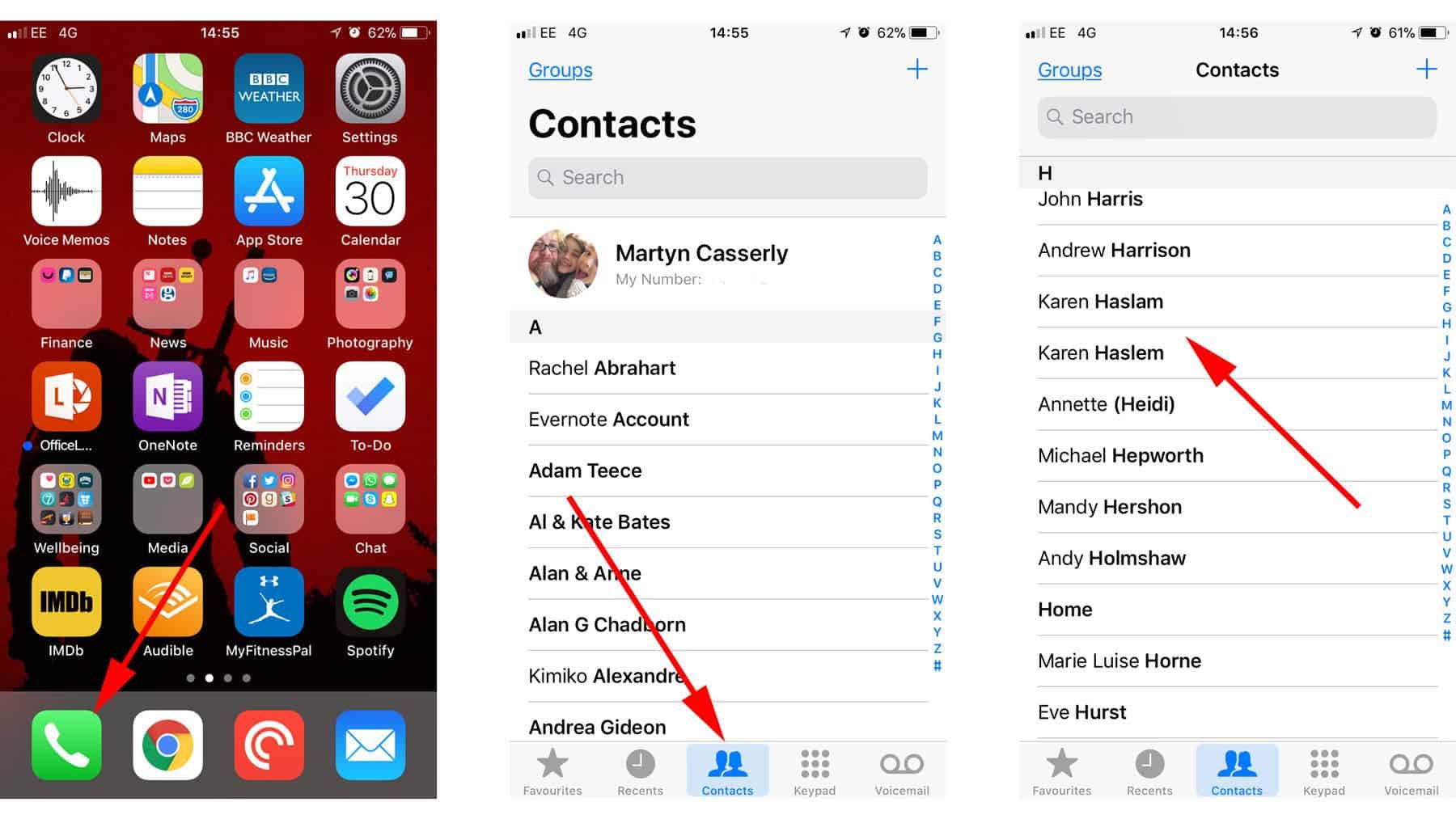
Using iCloud
If you have iCloud enabled on your iPhone, you can also use it to delete multiple contacts. iCloud is a cloud-based service provided by Apple that allows you to sync and access your contacts across multiple devices.
Accessing iCloud on iPhone
To access iCloud on your iPhone, you need to sign in to your iCloud account. Go to the “Settings” app on your iPhone, scroll down and tap on “iCloud.” If you are not signed in, tap on “Sign in to your iPhone” and enter your Apple ID and password to sign in. Once you are signed in, you can access your iCloud settings.
Selecting Multiple Contacts
In the iCloud settings, you will find an option for “Contacts.” Tap on “Contacts” to access your iCloud contacts. Here, you can select multiple contacts by tapping on each contact you wish to delete. As you tap on a contact, a checkmark will appear next to it, indicating that it has been selected.
Deleting Multiple Contacts
To delete multiple contacts in iCloud, tap on the “Delete” button at the bottom left corner of the screen. A confirmation prompt will appear asking you to confirm the deletion. Tap on “Delete” to permanently delete the selected contacts from your iPhone.
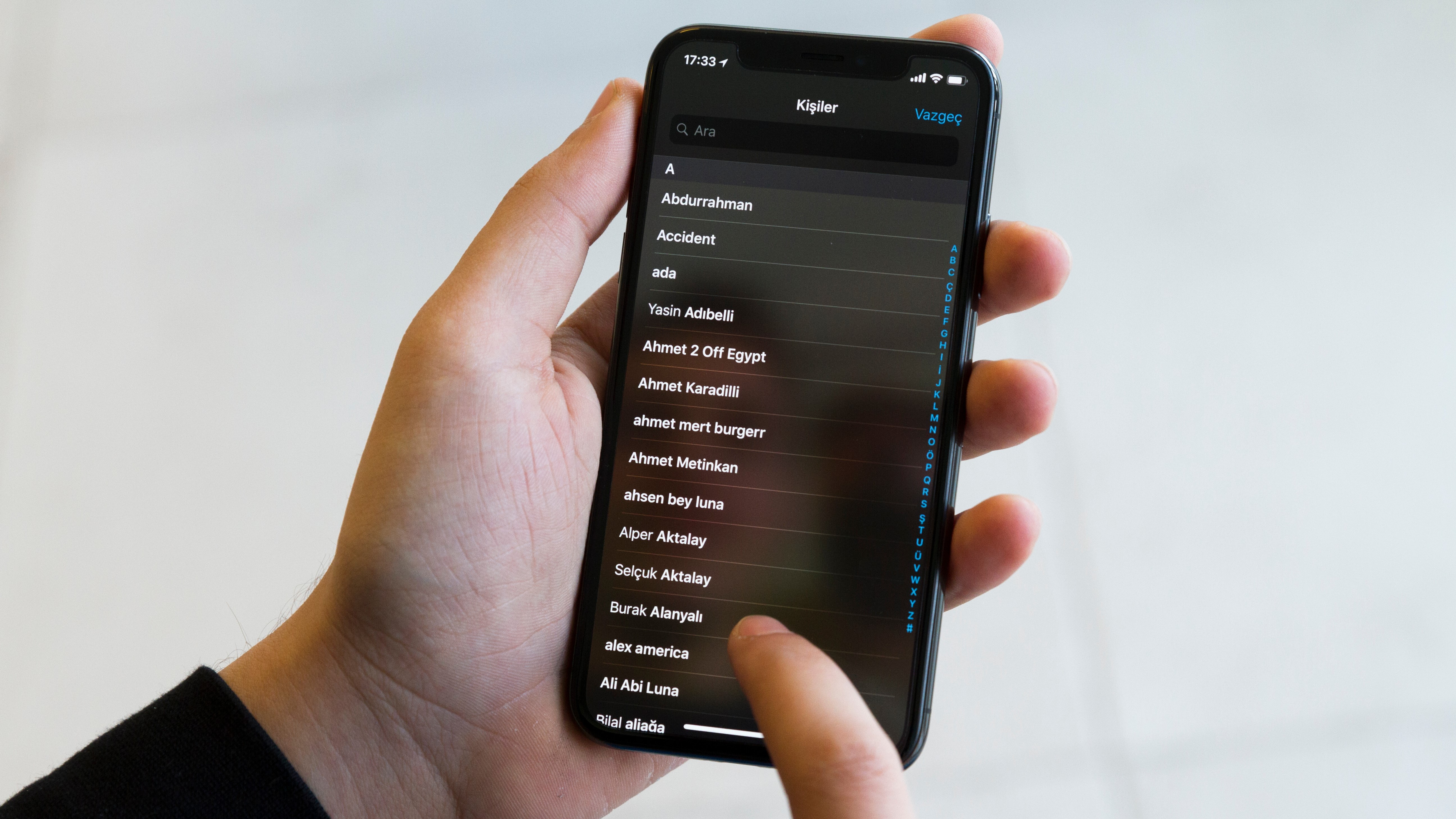
Using Third-Party Apps
Apart from the built-in Contacts app and iCloud, there are also third-party apps available on the App Store that can help you manage and delete multiple contacts on your iPhone. These apps offer additional features and functionalities that can enhance your contact management experience.
When choosing a third-party app, make sure to read reviews and check the app’s ratings to ensure its reliability and effectiveness. Some popular third-party apps for contact management and deletion include Simpler Contacts, Groups, and Cleaner Pro.
In conclusion, managing and deleting multiple contacts on your iPhone can be seamlessly done through various methods such as using the Contacts app, iCloud, or third-party apps. Choose the method that suits your needs best and enjoy a clutter-free contact list!

