In this article, you will learn how to download apps on your Samsung Smart TV. We will discuss step-by-step instructions to help you easily access and install apps on your TV. By the end of this article, you will have the necessary knowledge to explore and enjoy a variety of apps on your Samsung Smart TV.
Table of Contents
How to Download Apps on Samsung Smart TV
Are you looking to enhance your viewing experience on your Samsung Smart TV? With a wide range of apps available, you can easily download and install apps to add more entertainment and convenience to your television. In this article, we will guide you through the step-by-step process of downloading apps on your Samsung Smart TV.
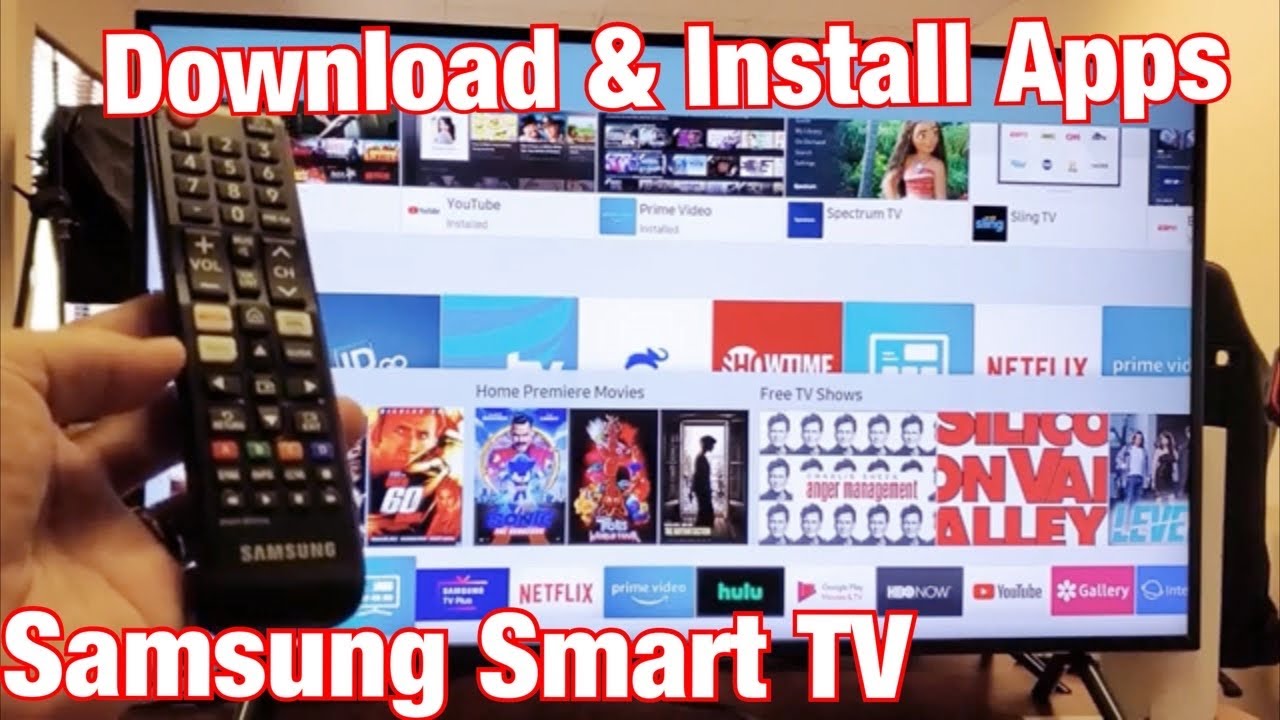
Step 1: Access the Smart Hub
The Smart Hub is the central hub for all the available apps on your Samsung Smart TV. To begin, you need to access the Smart Hub by navigating to it through your television’s menu or by pressing the dedicated Smart Hub button on your remote control.
Step 2: Browse the App Store
Once you have accessed the Smart Hub, you will be presented with a range of options. Select the “Apps” icon to enter the App Store. Here, you will find a variety of apps categorized for easy navigation. You can browse through the available apps or use the search function to find specific apps.
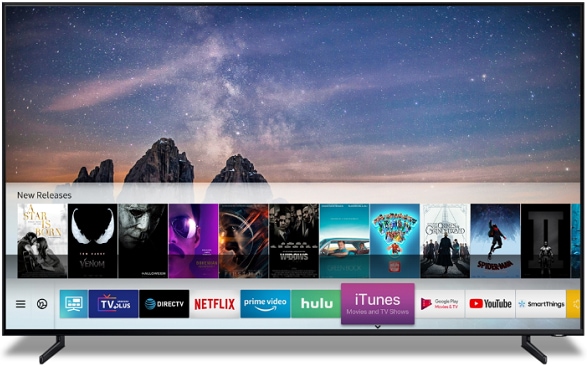
Step 3: Choose and Select an App
After browsing through the App Store, highlight the desired app using the arrow keys on your remote control. To view the app’s details, press the Select button. This will provide you with information about the app, such as its description, user reviews, and ratings.
Step 4: Download and Install the App
Once you have decided on an app, click on the “Download” button. Before the download starts, you may be required to read and accept the terms and conditions. After accepting, wait for the download to complete. Once the download is finished, click on the “Install” button to install the app on your Samsung Smart TV.
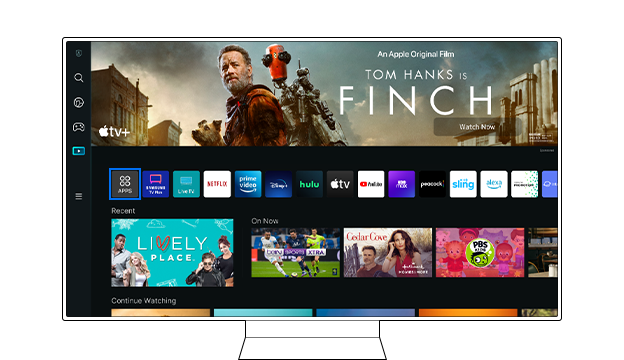
Step 5: Launch and Manage Apps
With the app successfully installed, you can now access it from the Apps section on the Smart Hub. Navigate to the Apps section and highlight the app you want to launch. Press the Select button to open the app and start using its features.
Step 6: Update and Remove Apps
To ensure that your apps are up to date, it is essential to check for app updates regularly. To do this, access the Smart Hub, go to the Apps section, and highlight the app you want to update. Choose the “Update” option to get the latest version of the app. Additionally, if you want to remove any apps from your Smart Hub, navigate to the Apps section, select the app you wish to uninstall, and follow the on-screen prompts to remove it.

Step 7: Troubleshooting
Sometimes, you may encounter issues with downloading or using apps on your Samsung Smart TV. Here are a few troubleshooting tips to help resolve any problems:
Check the internet connection of your Smart TV. Ensure that it is connected to a stable and reliable network.
If you are still experiencing issues, try restarting your Samsung Smart TV. This can often resolve minor glitches and refresh the system.
As a last resort, you can reset the Smart Hub. This will reset all settings and remove any downloaded apps. To reset the Smart Hub, go to the Settings menu, select “Support,” followed by “Self Diagnosis,” and finally, “Reset Smart Hub.”
Conclusion
Congratulations! You have successfully learned how to download, install, update, and manage apps on your Samsung Smart TV. By following these steps, you can explore the wide range of apps available to enhance your entertainment and convenience. Enjoy the endless possibilities that apps bring to your television experience on your Samsung Smart TV.

