In this article, you will learn how to scan QR codes on your iPhone. We will discuss the step-by-step process and provide you with tips for successful scanning. By following the instructions, you will be able to easily scan QR codes using your iPhone’s built-in camera. Whether you need to access a website, download an app, or view additional information, scanning QR codes will become a breeze with our guide.
Table of Contents
- How to Scan QR Codes on iPhone
- The Benefits of QR Code Scanning
- Getting Started with QR Code Scanning
- Step 1: Open the Camera App
- Step 2: Position the Camera
- Step 3: Recognizing the QR Code
- Scanning Options and Settings
- Using Control Center’s QR Code Scanner
- Third-Party QR Code Scanner Apps
- Customizing QR Code Scanner Settings
- Interacting with Scanned QR Codes
- Opening Website Links
- Downloading Apps
- Adding Contacts
- Wi-Fi Network Login
- Product Information
- Troubleshooting and Tips
- Camera Troubleshooting
- QR Code Not Scanning?
- Scanning Tips for Better Results
- QR Code Security and Privacy
- QR Codes Beyond Scanning
- Conclusion
How to Scan QR Codes on iPhone
In today’s digital world, QR codes have become increasingly common. From restaurant menus and billboards to product packaging and business cards, QR codes are everywhere. These codes provide a quick and convenient way to access information or perform various tasks, such as opening websites, downloading apps, adding contacts, and even connecting to Wi-Fi networks. Fortunately, scanning QR codes on an iPhone is a simple process that anyone can do. In this article, we will walk you through the steps of scanning QR codes, explore different options and settings, provide troubleshooting tips, and discuss the security and privacy aspects of QR codes.

The Benefits of QR Code Scanning
Scanning QR codes on your iPhone offers numerous benefits. Firstly, it saves you time and effort. Instead of manually typing in a website URL or searching for an app in the App Store, you can simply scan a QR code and instantly access the desired content. QR code scanning is also incredibly convenient and accessible since it only requires your iPhone’s built-in camera. With just a few taps, you can decipher the encrypted information behind the code, making your digital experience seamless and efficient.
Getting Started with QR Code Scanning
To scan a QR code on your iPhone, follow these simple steps:
Step 1: Open the Camera App
Unlock your iPhone and locate the Camera app on your home screen. Tap on it to open the camera.

Step 2: Position the Camera
Once the camera app is open, position your iPhone in such a way that the QR code is within the camera frame. Make sure you have a clear view of the code, and ensure sufficient lighting for optimal scanning.
Step 3: Recognizing the QR Code
As you aim your iPhone’s camera at the QR code, your device will automatically recognize it. You will see a notification banner at the top of your screen, indicating that a QR code has been detected. Simply tap on the banner to access the information or perform the desired action associated with the QR code.
Scanning Options and Settings
While the Camera app on your iPhone provides a built-in QR code scanner, there are other options and settings that can enhance your scanning experience.
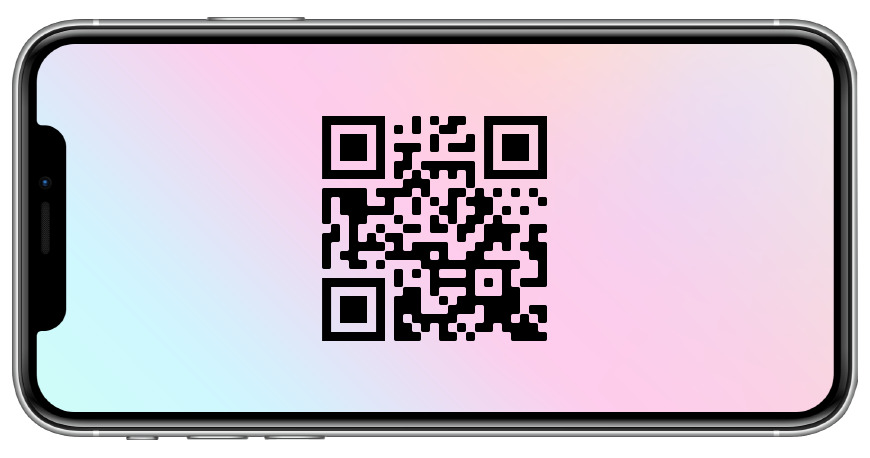
Using Control Center’s QR Code Scanner
The Control Center on your iPhone allows you to quickly access and enable the QR code scanner. To do this, swipe down from the top right corner of your screen (on iPhone X and later models) or swipe up from the bottom of your screen (on iPhone models with a Home button) to open Control Center. From there, tap on the QR code scanner icon to activate it. This provides you with a dedicated scanning tool, making the process even more efficient.
Third-Party QR Code Scanner Apps
If you prefer using third-party apps for QR code scanning, there are several options available on the App Store. These apps often offer additional features such as creating and storing QR codes, saving scanned information, and integrating with other apps. Simply search for “QR code scanner” on the App Store, read reviews and choose the one that suits your needs the best.
Customizing QR Code Scanner Settings
To customize your iPhone’s QR code scanner settings, go to “Settings” on your home screen. Scroll down and tap on “Camera”. Inside the Camera settings, you will find “Scan QR Codes”. Toggle this option to enable or disable the QR code scanner according to your preference.
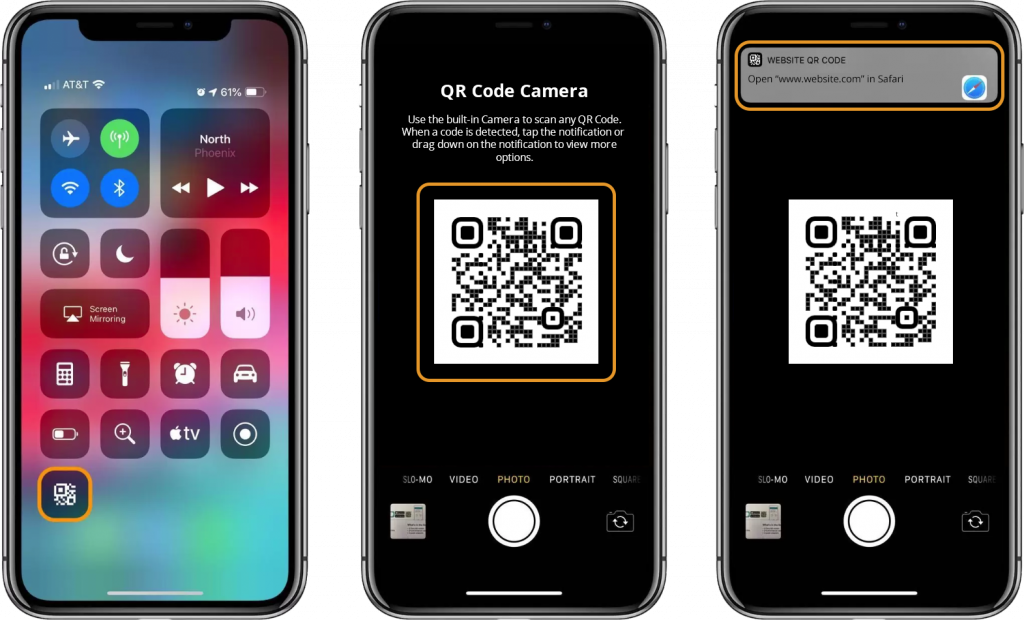
Interacting with Scanned QR Codes
Once you have successfully scanned a QR code, there are various actions you can take depending on the content embedded within the code.
Opening Website Links
QR codes often contain website links. By scanning the code, you can instantly open the associated website in your browser. Whether it’s a promotional offer, a news article, or a digital menu, QR codes make accessing online content effortless.
Downloading Apps
Many QR codes are used to provide convenient access to apps. By scanning the code, you can directly download the app from the App Store without the need for manual searching. This is particularly useful when trying out new applications or redeeming exclusive app deals.
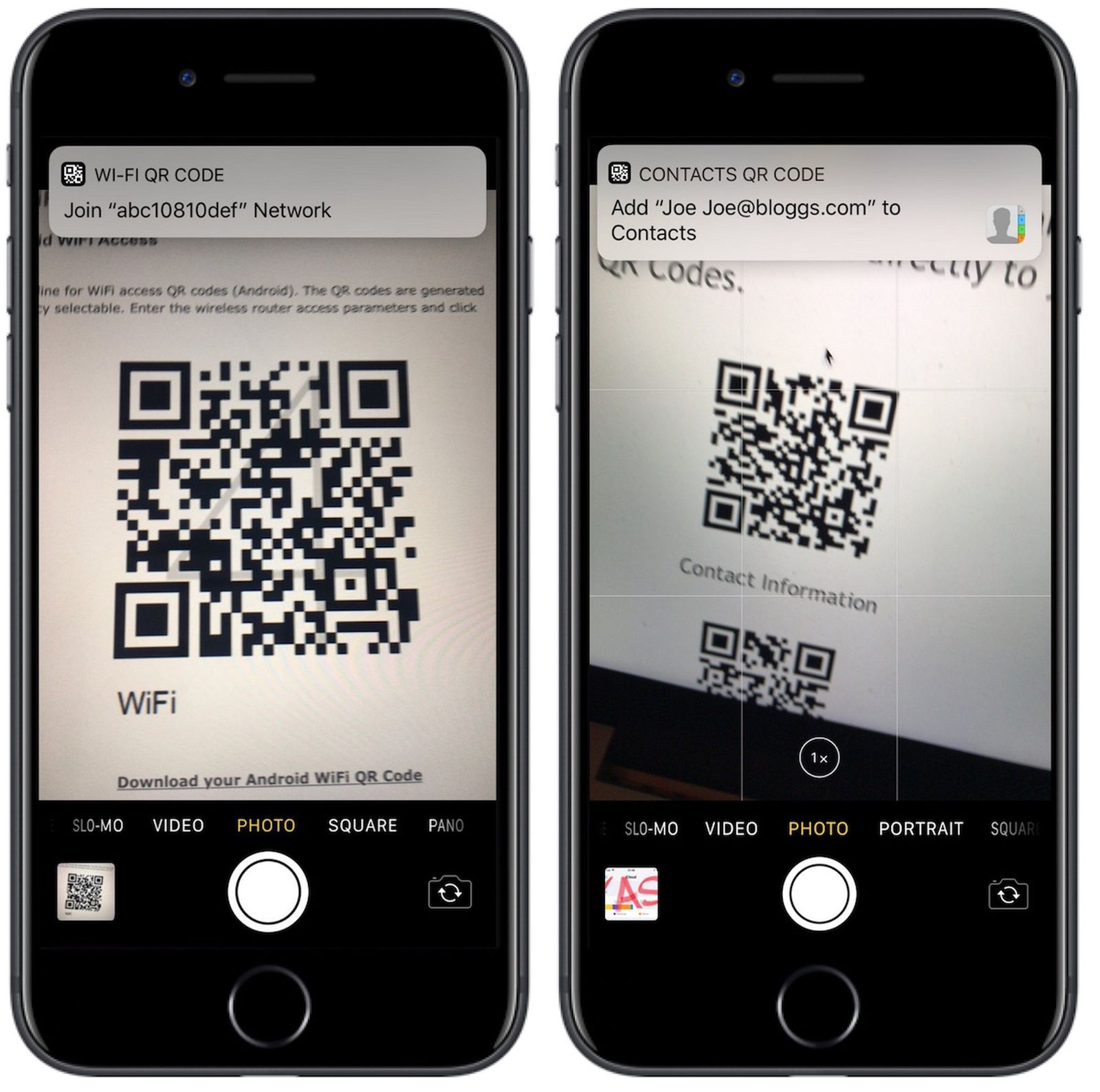
Adding Contacts
QR codes can also be used to share contact information. By scanning a QR code, you can quickly add the contact details to your iPhone’s Contacts app. This eliminates the need for manually entering names, phone numbers, or email addresses, making networking and staying connected easier than ever.
Wi-Fi Network Login
QR codes can simplify the process of connecting to Wi-Fi networks. Instead of manually entering Wi-Fi network details, just scan the code, and your iPhone will automatically connect to the network. This is incredibly convenient, especially when visiting cafes, hotels, or other public places that provide QR codes for Wi-Fi access.
Product Information
QR codes are frequently used on product packaging to provide additional details or user manuals. Simply scan the code, and you can access relevant product information, including specifications, customer reviews, and usage instructions.
Troubleshooting and Tips
While scanning QR codes on your iPhone is generally a smooth process, you may encounter some common issues. Here are a few troubleshooting tips to help you overcome these challenges:
Camera Troubleshooting
If your iPhone’s camera is not scanning QR codes properly, ensure that you have sufficient lighting and a clear view of the code. Sometimes, certain QR codes may be damaged or poorly printed, making them difficult to scan. In such cases, you can try adjusting the positioning of your iPhone or using a third-party QR code scanner app for better results.
QR Code Not Scanning?
If your iPhone is unable to scan a particular QR code, it may be due to compatibility or encoding issues. Not all codes are compatible with every scanning app or device. If you encounter this problem, try using a different scanning app or consult with the QR code provider for alternative scan methods.
Scanning Tips for Better Results
To ensure successful scanning, make sure your iPhone’s camera lens is clean and free from smudges or fingerprints. Clean the lens with a soft cloth or lens cleaning solution. Additionally, hold your iPhone steady while scanning, and avoid excessive movements or shaking.
QR Code Security and Privacy
While QR codes offer convenience and accessibility, it’s important to be mindful of the potential security and privacy risks associated with scanning unknown codes. It’s recommended to only scan codes that come from trusted sources to prevent malware, phishing, or other malicious activities. Always exercise caution when interacting with QR codes, and be wary of sharing personal information or granting unnecessary permissions.
QR Codes Beyond Scanning
In addition to scanning QR codes, you can also create your own codes using various online QR code generators. These tools allow you to customize the content, design, and functionality of your codes, making them ideal for business purposes such as promotional campaigns, loyalty programs, or inventory management.
Conclusion
Utilizing your iPhone’s QR code scanning capabilities can greatly enhance your digital experience, saving you time and effort while providing instant access to valuable information and services. Whether you’re opening websites, downloading apps, adding contacts, or connecting to Wi-Fi networks, scanning QR codes on your iPhone is a simple process that anyone can master. By following the steps outlined in this article and practicing precautions, you can navigate the world of QR codes with ease and confidence.
