In this article, you will learn how to set up voicemail on your Samsung device. We will guide you through the step-by-step process, ensuring that you can easily access and manage your voicemail messages. By the end of this article, you will be able to personalize your voicemail greeting and retrieve messages at your convenience. Follow our instructions to make the most out of your Samsung’s voicemail feature.
Table of Contents
- How To Set Up Voicemail On Samsung
- Step 1: Access the Voicemail Menu
- Option 1: Using the Phone App
- Option 2: Using the Voicemail App
- Option 3: Using the Phone Dialer
- Option 4: Using the Settings Menu
- Step 2: Set Up a Voicemail Account
- Step 2a: Enter Your Voicemail Number
- Step 2b: Create a Voicemail PIN
- Step 2c: Confirm Your Voicemail PIN
- Step 3: Record Your Voicemail Greeting
- Step 3a: Access the Voicemail Settings
- Step 3b: Select ‘Greeting’
- Step 3c: Record Your Voicemail Greeting
- Step 3d: Save Your Voicemail Greeting
- Step 4: Customizing Voicemail Settings
- Step 4a: Access the Voicemail Settings
- Step 4b: Manage Voicemail Notifications
- Step 4c: Change Voicemail PIN
- Step 4d: Enable/Disable Voicemail Transcription
- Step 4e: Set Voicemail Time Limit
- Conclusion
How To Set Up Voicemail On Samsung
Setting up voicemail on your Samsung device is a simple and straightforward process. Whether you use the phone app, voicemail app, phone dialer, or settings menu, this guide will walk you through each step to help you access and personalize your voicemail settings.
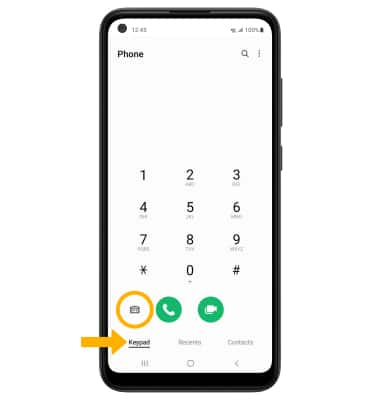
Step 1: Access the Voicemail Menu
To begin setting up your voicemail on Samsung, you need to access the voicemail menu. There are several options you can choose from:
Option 1: Using the Phone App
- Open the Phone app on your Samsung device.
- Look for the Voicemail tab at the bottom of the screen.
- Tap on the tab to access the voicemail menu.
Option 2: Using the Voicemail App
- Locate and open the Voicemail app on your Samsung device.
- The voicemail menu will be displayed once the app is opened.
Option 3: Using the Phone Dialer
- Open the Phone Dialer on your Samsung device.
- Look for the voicemail icon, usually located at the bottom of the screen.
- Tap on the voicemail icon to access the voicemail menu.
Option 4: Using the Settings Menu
- Go to the Settings menu on your Samsung device.
- Look for the “Applications” or “Apps” section.
- Tap on the “Voicemail” or “Voicemail settings” option to access the voicemail menu.
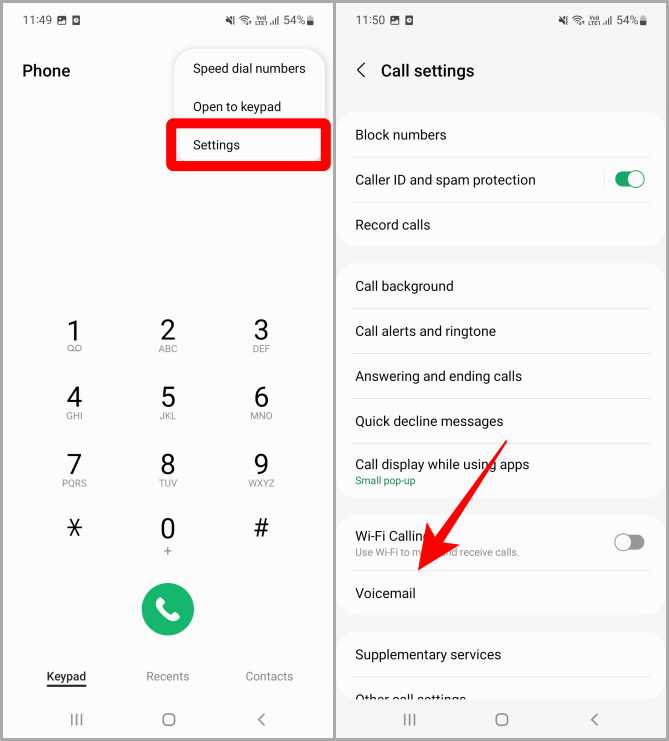
Step 2: Set Up a Voicemail Account
After accessing the voicemail menu, you need to set up a voicemail account. Follow these steps:
Step 2a: Enter Your Voicemail Number
- On the voicemail menu, locate the option to enter your voicemail number.
- Enter your voicemail number, which is provided by your service provider.
Step 2b: Create a Voicemail PIN
- Choose a PIN that will be used to access your voicemail.
- Ensure that your PIN is secure and easy for you to remember.
Step 2c: Confirm Your Voicemail PIN
- Enter your chosen PIN again to confirm and verify it.
- Make sure to enter the exact PIN you set in the previous step.
Step 3: Record Your Voicemail Greeting
Customizing your voicemail greeting allows you to personalize your voicemail for callers. Here’s how:
Step 3a: Access the Voicemail Settings
- Go back to the voicemail menu on your Samsung device.
- Look for the option that allows you to access voicemail settings.
Step 3b: Select ‘Greeting’
- Within the voicemail settings, locate the option to select or change your greeting.
- Tap on the “Greeting” option to proceed.
Step 3c: Record Your Voicemail Greeting
- Follow the instructions provided to record your voicemail greeting.
- Speak clearly and convey the message you want to share with callers.
Step 3d: Save Your Voicemail Greeting
- Once you’re satisfied with your voicemail greeting, save it.
- Verify that your greeting is correctly saved and plays back as expected.
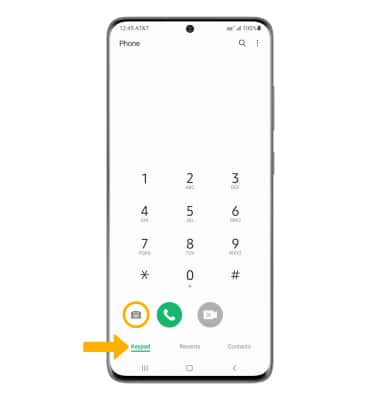
Step 4: Customizing Voicemail Settings
In addition to the voicemail greeting, you can further customize your voicemail settings. Here’s how:
Step 4a: Access the Voicemail Settings
- Return to the voicemail menu on your Samsung device.
- Find the option that allows you to access voicemail settings.
Step 4b: Manage Voicemail Notifications
- Within the voicemail settings, look for the option to manage voicemail notifications.
- Choose your preferred notification settings, such as sound or vibration.
Step 4c: Change Voicemail PIN
- For added security, you can change your voicemail PIN.
- Select the option to change your PIN and follow the prompts to set a new one.
Step 4d: Enable/Disable Voicemail Transcription
- Depending on your device and service provider, you may have the option to enable voicemail transcription.
- Toggle the transcription option on or off according to your preference.
Step 4e: Set Voicemail Time Limit
- Some devices allow you to set a time limit for voicemail messages.
- If this feature is available, select the option to set the voicemail time limit.

Conclusion
Congratulations! You have successfully set up voicemail on your Samsung device. By following the steps outlined in this guide, you can access and personalize your voicemail settings with ease. Now, you can ensure that you never miss an important message while using your Samsung device.
