Today, we will guide you on how to effectively use screen mirroring on your iPhone. Throughout this article, you will learn the step-by-step process to mirror your iPhone screen onto a larger display, such as a TV or a computer. We will provide you with useful tips and tricks to enhance your screen mirroring experience and ensure a seamless connection. By the end, you will have the knowledge and skills to effortlessly mirror your iPhone screen and enjoy your content on a bigger screen.
Table of Contents
- How to Use Screen Mirroring on iPhone
How to Use Screen Mirroring on iPhone
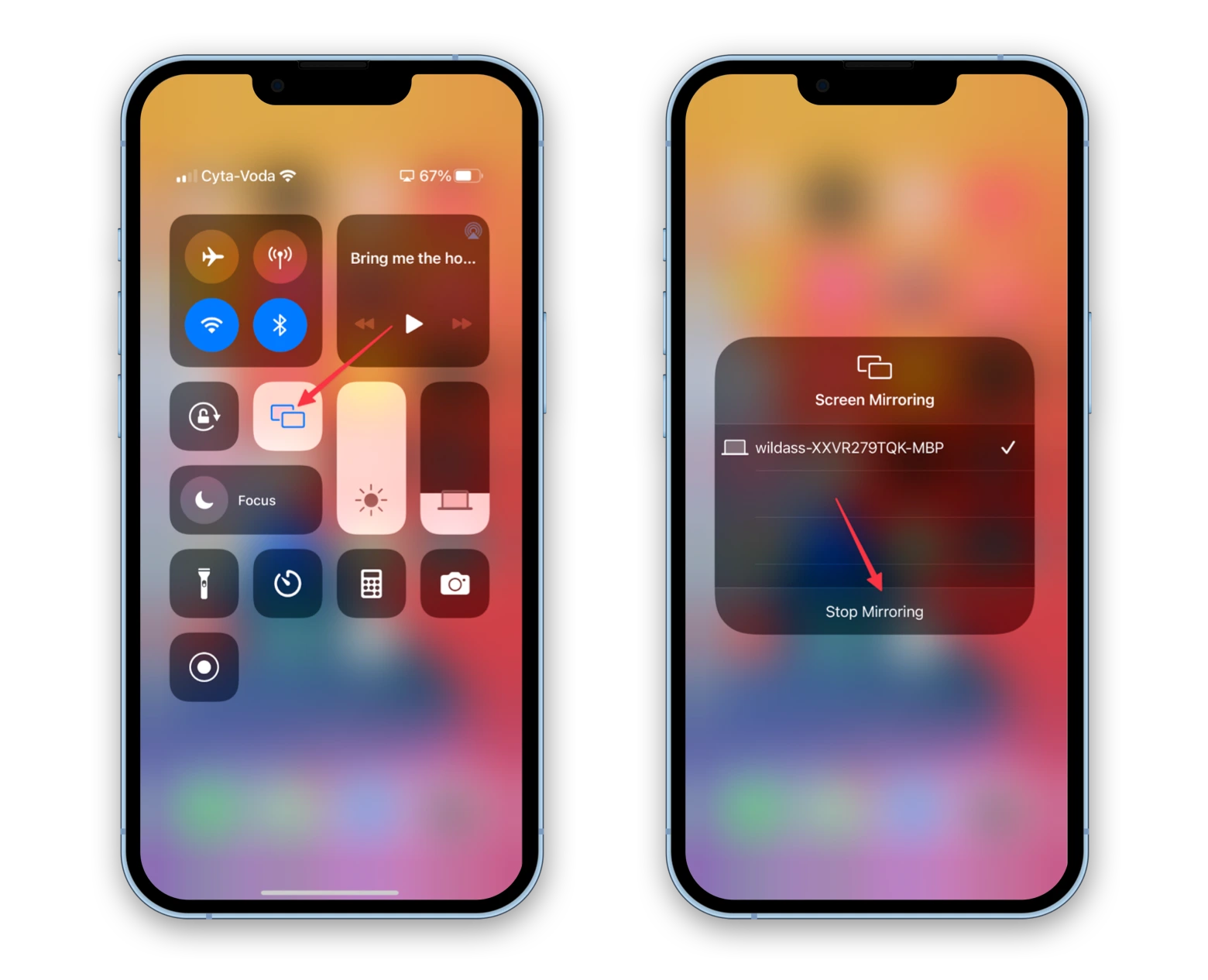
What is Screen Mirroring?
Screen mirroring is the process of replicating the display of your iPhone onto a larger screen, such as a television or a projector. This feature allows you to view your device’s screen on a bigger display, providing an enhanced viewing experience. Whether you want to watch videos, play games, or showcase presentations, screen mirroring on iPhone can be a useful tool to make your content more accessible and engaging.
Advantages of Screen Mirroring on iPhone
Enhanced viewing experience
Screen mirroring allows you to enjoy your favorite movies, TV shows, or videos on a larger screen, providing a cinematic experience in the comfort of your home. The screen mirroring feature on iPhone ensures high-quality visuals, allowing you to appreciate the details and vivid colors on a bigger display.
Seamless content sharing
With screen mirroring, you can easily share photos, presentations, or other content with a larger audience. Whether you’re conducting a business meeting, delivering a presentation, or simply sharing memories with family and friends, screen mirroring makes it effortless to showcase your content on a bigger screen to ensure everyone can see clearly.
Improved productivity
Screen mirroring on iPhone can also be a useful tool for increasing productivity. Whether you need to collaborate on a project, work on a document or spreadsheet, or view multiple apps simultaneously, screen mirroring enables multi-tasking and enhances productivity by providing a wider workspace and making it easier to work with others.
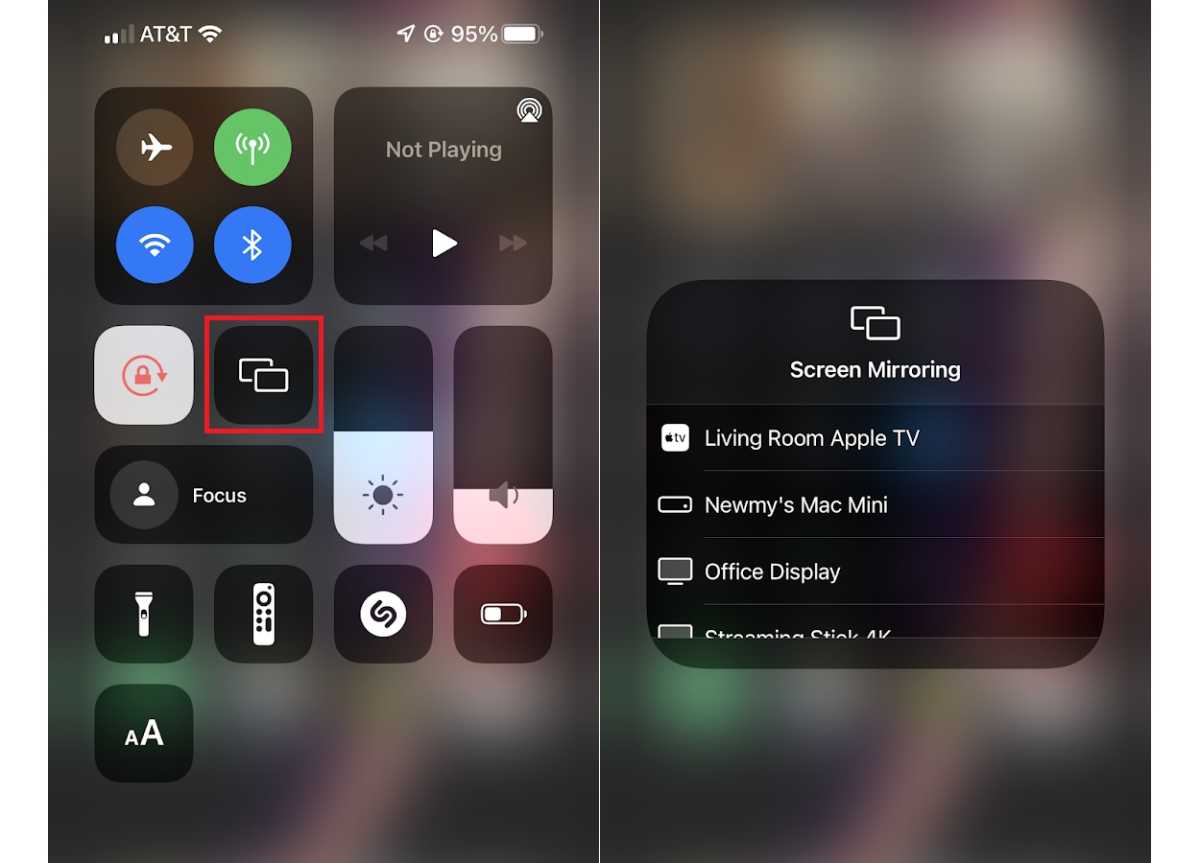
Compatible Devices for Screen Mirroring
iPhone models supporting screen mirroring
Screen mirroring is available on various iPhone models, such as iPhone X, iPhone 11, iPhone SE (2nd generation), and newer models. To check if your iPhone supports screen mirroring, go to the Control Center and look for the Screen Mirroring option.
Other devices compatible with iPhone
In addition to TVs and projectors, you can use an Apple TV or devices with built-in AirPlay support to enable screen mirroring on iPhone. Some smart TVs, streaming devices, and speakers also support AirPlay, allowing you to wirelessly connect your iPhone and mirror its screen without the need for additional cables or adapters.
How to Enable Screen Mirroring on iPhone
Accessing Control Center
To enable screen mirroring on your iPhone, start by accessing the Control Center. On iPhone X or later models, swipe down from the top-right corner of the screen. On older models or devices with home buttons, swipe up from the bottom of the screen to open the Control Center.
Activating AirPlay
Once you are in the Control Center, look for the Screen Mirroring or AirPlay icon, which looks like a rectangle with a triangle at the bottom. Tap on it to open the screen mirroring settings.
Selecting the target device
After activating AirPlay, you will see a list of available devices to mirror your iPhone screen. Select the device you want to mirror to, such as your TV, Apple TV, or any other compatible device. Once connected, your iPhone screen will be mirrored, and you can enjoy viewing your content on a larger display.
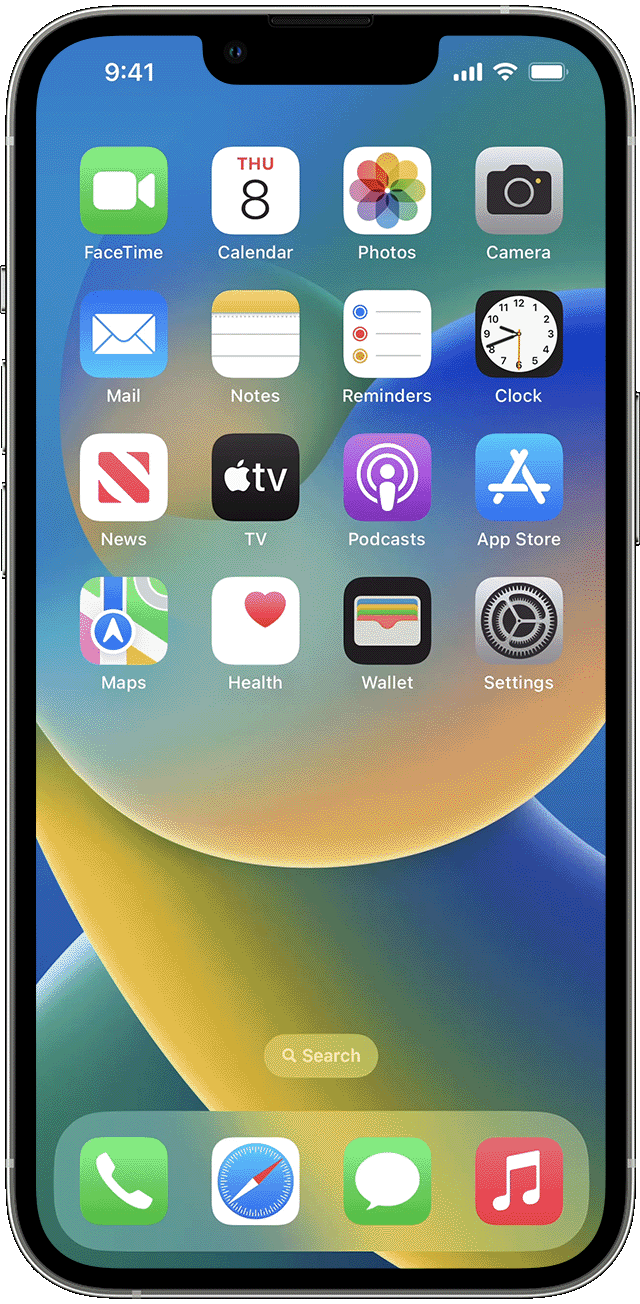
Troubleshooting Common Screen Mirroring Issues
Network connectivity problems
If you are experiencing issues with screen mirroring, ensure that both your iPhone and the target device are connected to the same Wi-Fi network. Unstable or slow internet connections can cause problems when mirroring, so make sure your Wi-Fi signal is strong and reliable.
Device compatibility issues
If you are unable to find the screen mirroring option in the Control Center or your iPhone model is not listed, it may not support this feature. Ensure that your device is compatible with screen mirroring before attempting to use it.
Interference and lag
Sometimes, screen mirroring can result in lag or delays in the displayed content. This can be caused by interference from other devices or a weak Wi-Fi signal. To minimize lag, move your iPhone and the target device closer to the router or eliminate any potential sources of interference.
Alternative Apps for Screen Mirroring
Third-party screen mirroring apps
In addition to the built-in screen mirroring feature on iPhone, there are third-party apps available on the App Store that offer additional functionalities and features for screen mirroring. These apps may provide advanced customization options, compatibility with a wider range of devices, or unique features tailored to specific needs.
Comparison of different apps
When choosing a third-party screen mirroring app, consider factors such as ease of use, compatibility with your devices, reliability, and additional features offered. Reading user reviews and comparing the features of different apps can help you make an informed decision and find the best app for your specific requirements.
:max_bytes(150000):strip_icc()/Screenmirroring-041707463b7d446592a259b4e8137f3d.jpeg)
Screen Mirroring Security and Privacy
Ensuring secure connections
When using screen mirroring, it’s essential to ensure that your connections are secure. Make sure that you are connecting to trusted devices and networks to prevent unauthorized access to your iPhone or the content being displayed. Avoid connecting to unknown devices or public networks that may compromise your privacy and security.
Protecting personal information
When screen mirroring, be cautious about the content you choose to display. Avoid screen mirroring sensitive or personal information, such as bank statements, passwords, or private conversations, as these can potentially be viewed by others. Be mindful of what is being displayed on the larger screen to protect your privacy.
Conclusion
Screen mirroring on iPhone offers numerous benefits, ranging from an enhanced viewing experience to improved productivity and seamless content sharing. By following the steps outlined above, you can easily enable screen mirroring on your iPhone and enjoy viewing your content on a larger screen. Remember to troubleshoot common issues, explore alternative apps if needed, and prioritize the security and privacy of your connections and information when using screen mirroring.

