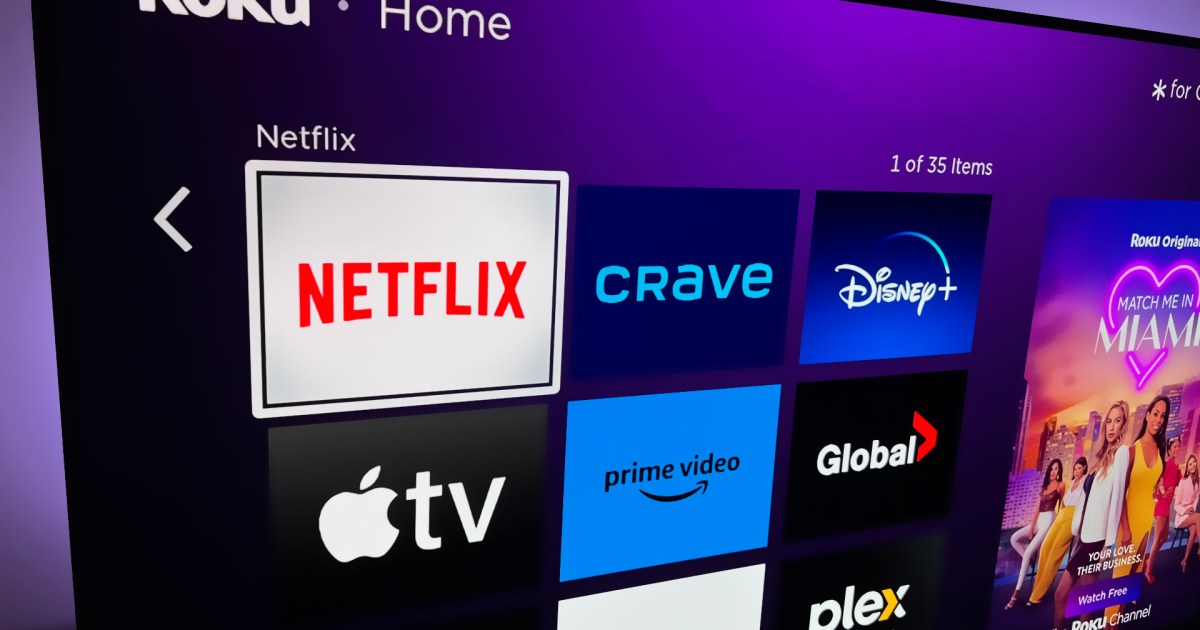Streaming giant Netflix is renowned for its extensive library of movies and TV shows, as well as its support for 4K HDR content and multiple devices. However, there might come a time when you need to log out of your Netflix account on a smart TV or streaming device. Here’s a step-by-step guide to help you through the process.
To log out of Netflix on a smart TV, the process is generally the same regardless of the brand. Start by launching the Netflix app and navigating to the Home Screen. From there, open Netflix’s main menu by moving to the left. Next, select “Get Help” from the options and choose “Sign Out.” Confirm your decision by selecting “Yes.”
Alternatively, you can log out of Netflix on the company’s website. This is particularly useful if you’re not sure which devices you’re currently signed in on. Begin by visiting Netflix.com and clicking on “Sign In.” Hover over your profile picture and select “Account” from the options. Under “Security and Privacy,” click on “Manage Access and Devices.” Find the smart TV or streaming device you want to sign out of and click “Sign Out.”
If you want to log out of Netflix on all your connected devices, simply choose “Sign Out of All Devices” from the Security and Privacy panel.
But don’t worry if you need to sign back in. Just follow these easy steps to log into Netflix. Launch the Netflix app on your smart TV or streaming device, and select “Log In.” Enter your existing Netflix credentials to sign into your account. If you’re a new subscriber, choose “Get Started” to explore the available subscription plans.
On the “Choose How to Sign In” screen, the default setting is “Use Phone.” If you have an iOS or Android device nearby, you can scan the QR code on your TV screen or match the numeric code on your TV with the one on your phone or tablet.
With these simple instructions, you can easily manage your Netflix account and enjoy uninterrupted streaming.