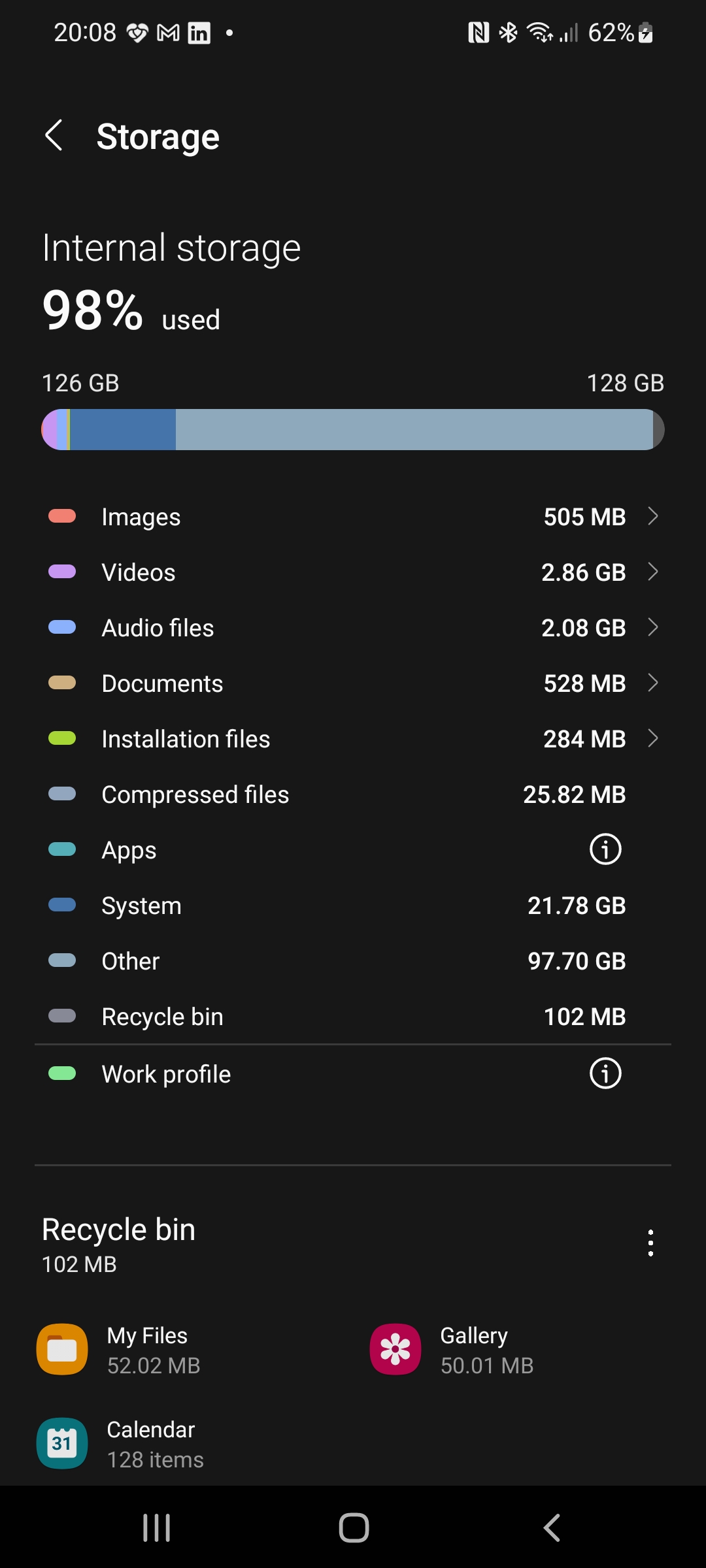In this article, you will learn about the “other” category in Samsung storage. You might have noticed that this category takes up a significant amount of space on your device, but it can be unclear what exactly it consists of. We will discuss what falls under the “other” category in Samsung storage and explain how you can manage it effectively. By the end, you will have a better understanding of this aspect of your device’s storage and discover ways to optimize it.
Table of Contents
- What Is Other In Samsung Storage
- Different Types of Samsung Storage
- Causes of Storage Usage
- Identifying ‘Other’ in Samsung Storage
- Definition and Explanation
- Impact on Device Performance
- Managing and Clearing ‘Other’ Storage
- Identifying ‘Other’ Storage
- Deleting Unnecessary Files
- Clearing App Cache
- Utilizing Device Maintenance Features
- Conclusion
What Is Other In Samsung Storage
Understanding the storage usage on your Samsung device is crucial for ensuring optimal performance and efficiency. When checking your storage details, you may come across a category called ‘Other.’ In this article, we will dive into what ‘Other’ in Samsung storage means, its impact on device performance, and how to manage and clear it.
Different Types of Samsung Storage
Before delving into the concept of ‘Other’ in Samsung storage, let’s briefly discuss the different types of storage available on Samsung devices.
Internal Storage
Internal storage refers to the built-in storage capacity of your Samsung device. It is where the operating system, applications, and various data files are stored. This storage is not removable or replaceable.
External Storage
Samsung devices often provide the option of expanding storage capacity through the use of external storage, such as microSD cards. External storage allows you to store files, media, and other data separately from the internal storage.
Cloud Storage
Samsung also offers cloud storage services, such as Samsung Cloud or third-party cloud providers like Google Drive or Dropbox. Cloud storage allows you to store your files securely online and access them from any device with an internet connection.
Causes of Storage Usage
To understand the ‘Other’ category in Samsung storage, it is essential to know the various causes of storage usage on your device. Here are some common factors contributing to storage consumption:
Application Data
Applications on your Samsung device generate data as you use them. This data includes user preferences, settings, cache, and temporary files. Over time, this data can accumulate and contribute to storage usage.
Media Files
Photos, videos, music, and other media files can take up a significant amount of storage space. The size of media files varies depending on the quality and resolution. Therefore, the more media files you have, the more space they occupy on your Samsung device.
Cached Data
Cached data consists of temporary files created by apps to improve their performance. While they can enhance app loading times, these files can also accumulate and consume a considerable portion of your storage.
System Files
System files include essential files required for the operating system to function correctly. These files are necessary for the device’s stability and performance, but they do occupy a portion of your storage.
Downloads
Files downloaded from the internet, such as documents, installers, or multimedia files, can contribute to storage usage. If these files are no longer needed, they may be occupying valuable space on your Samsung device.
Identifying ‘Other’ in Samsung Storage
Now that we have discussed the possible causes of storage usage let’s focus on understanding and identifying the ‘Other’ category in Samsung storage.
Definition and Explanation
The ‘Other’ category in Samsung storage refers to data that the device classifies as neither an application nor a media file. It encompasses various file types, such as documents, system files, app data, cached data, and miscellaneous files.
Impact on Device Performance
The ‘Other’ storage category can significantly impact your device’s performance. When the storage is filled with excessive ‘Other’ data, it leaves less space for other essential processes, potentially slowing down your device’s overall functioning.
Managing and Clearing ‘Other’ Storage
To optimize your Samsung device’s performance, it is necessary to manage and clear the ‘Other’ storage. Here are some methods to help you tackle this issue effectively:
Identifying ‘Other’ Storage
To identify the size and content of the ‘Other’ storage on your Samsung device, navigate to the device settings and access the storage section. Here, you will find a breakdown of the storage usage, including the ‘Other’ category.
Deleting Unnecessary Files
Review your files and delete any unnecessary documents, downloads, or miscellaneous files to free up storage space. Be cautious not to delete any important system files, as this could potentially harm your device’s functionality.
Clearing App Cache
Cached data from apps can consume a significant amount of storage. To clear app cache, go to the device settings, select “Apps,” choose the desired app, and tap on the “Clear cache” button.
Utilizing Device Maintenance Features
Samsung devices offer built-in features, such as Device Care or Smart Manager, which help optimize performance and storage usage. These features can automatically clean up unnecessary files, clear cache, and provide recommendations for freeing up storage space.
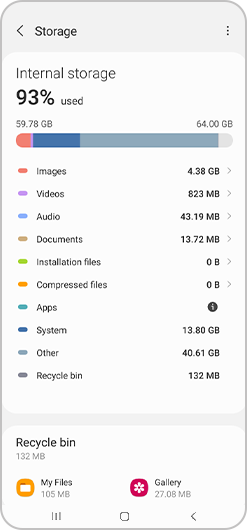
Conclusion
Understanding the concept of ‘Other’ in Samsung storage is crucial for effectively managing your device’s performance and storage capacity. By regularly monitoring and clearing this category, you can maximize storage efficiency and ensure optimal functioning. Remember to regularly review your files, utilize device maintenance features, and consider using third-party storage analyzer apps for further insight. By implementing these practices, you can maintain your Samsung device’s performance and enjoy a seamless user experience.