In this article, you will learn easy ways to clear the cache on your iPhone. We will explore various methods that can help you free up storage space, improve your device’s performance, and resolve any issues caused by a bloated cache. By following these simple steps, you will be able to clear cache from various apps, including Safari, Messages, and Mail, ensuring a smoother and more efficient user experience. So, let’s dive in and learn how to easily clear the cache on your iPhone.
Table of Contents
Easy Ways to Clear Cache on iPhone
:max_bytes(150000):strip_icc()/001_clear-iphone-cache-4178428-da3a2d2d291b4688b386b1ab8f59cf10.jpg)
What is cache on iPhone?
Before we dive into the easy ways to clear cache on your iPhone, let’s first understand what cache is. In simple terms, cache refers to temporary files stored on your device’s internal storage. These files are generated by various apps, websites, and system processes to improve the performance and speed of your device when accessing them. While cache can provide benefits in terms of faster loading times, it can also take up valuable storage space on your iPhone if left unchecked.
Understanding cache on iPhone
Cache on your iPhone is created by different sources, including the Safari browser, third-party apps, and even system processes. These cached files include website data, app data, cookies, and other temporary files that are stored locally on your device. When you revisit a website or relaunch an app, the cached files are used to load the content more quickly, as the device does not need to request the data again from the server.
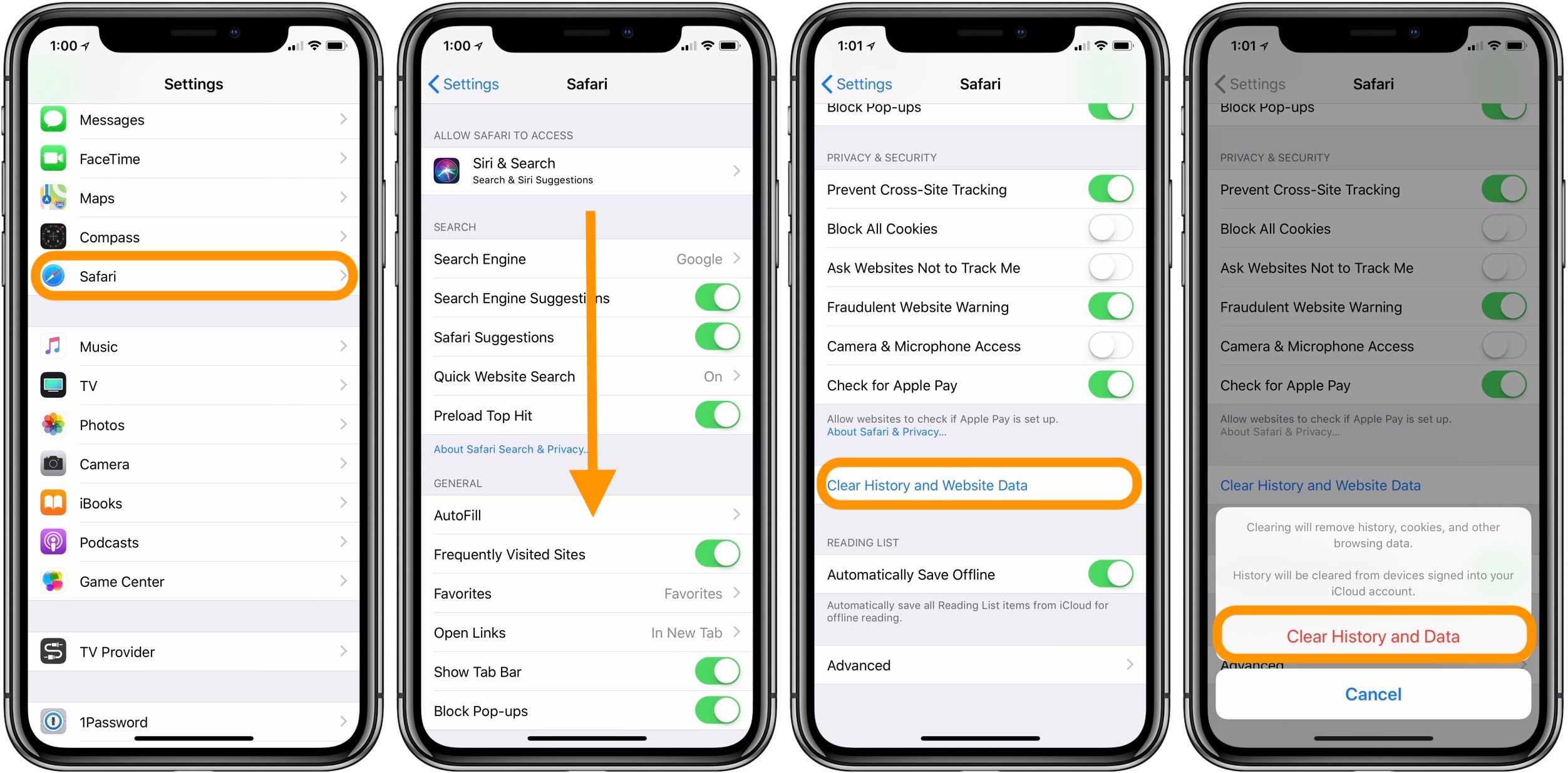
Importance of clearing cache
Clearing the cache on your iPhone is important for several reasons:
1. Optimize device performance
Over time, the cache can accumulate and become cluttered, potentially slowing down your device’s performance. Clearing the cache regularly helps ensure that your iPhone operates smoothly and efficiently.
2. Free up storage space
Cache files can take up a significant amount of storage space on your iPhone, especially if you use various apps and browse multiple websites. By clearing the cache, you can reclaim valuable storage space and prevent your device from running out of memory.
3. Resolve app or system issues
Sometimes, clearing the cache can resolve certain app or system issues. If you notice that an app is crashing frequently or behaving strangely, clearing its cache might help resolve the problem. Similarly, if you are experiencing performance issues with your iPhone, clearing the system cache can often provide a quick fix.
Different methods to clear the cache on iPhone
There are different methods to clear the cache on your iPhone, depending on the source of the cache files. Here are the three main methods:
1. Clearing cache in Safari browser
To clear the cache in your Safari browser, follow these steps:
- Open the Settings app on your iPhone.
- Scroll down and tap on “Safari”.
- Scroll down to find the “Clear History and Website Data” option.
- Tap on it and confirm your selection.
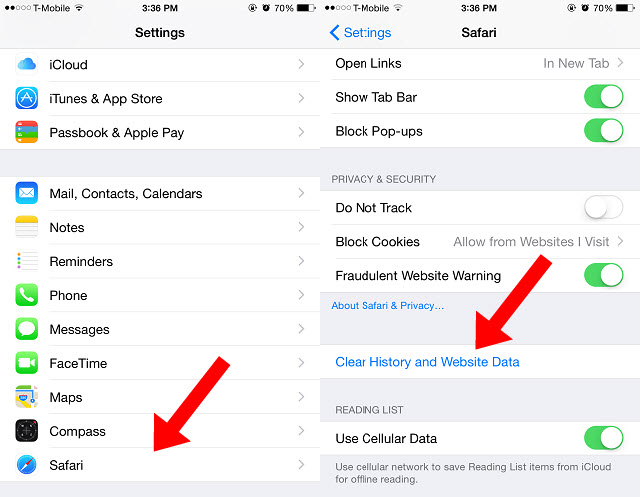
This process will delete all your browsing history, cookies, and cached website data in Safari.
2. Clearing cache in other apps
Not all apps have a built-in cache-clearing option. However, you can still clear the cache for individual apps by following these steps:
- Open the Settings app on your iPhone.
- Scroll down and tap on the app for which you want to clear the cache.
- Look for the “Offload App” or “Delete App” option.
- Tap on it to offload or delete the app from your device.
- Once done, reinstall the app from the App Store.
This process will remove the app and all its associated data, including cache files. Just keep in mind that you might lose any app-specific settings or saved data when you reinstall the app.
3. Clearing system cache
To clear the system cache on your iPhone, you can try two methods:
- Restarting the iPhone: Simply turn off your iPhone and then turn it back on. This clears temporary system files and can help resolve certain performance issues.
- Resetting all settings: Open the Settings app, go to “General,” and select “Reset.” Then, tap on “Reset All Settings.” This will reset all your device settings to their factory defaults, including network settings, privacy settings, and more. It’s essential to note that this method will not delete your personal data, but you will need to reconfigure your preferences.
Precautions before clearing cache
Before you proceed with clearing the cache on your iPhone, it’s important to take a few precautions:
1. Backing up important data
Clearing the cache will not delete your personal data, but there’s always a small risk involved. To ensure complete peace of mind, it’s wise to back up your important data, such as photos, contacts, and documents, before clearing the cache.
2. Understanding the consequences
While clearing the cache can help optimize your iPhone’s performance, it’s important to understand that doing so might result in temporarily slower loading times for certain apps and websites. This is because the cache will need to rebuild itself as you access the content again.
Regularly clearing the cache on your iPhone can bring about several benefits, such as optimized device performance, increased storage space, and resolution of app or system issues. By following the easy methods outlined in this article, you can ensure that your iPhone operates smoothly and efficiently, allowing you to make the most out of your device’s capabilities. So, take a few minutes out of your day to clear the cache, and enjoy an improved overall iPhone experience.

