In this article, you’ll learn how to lock your iPhone screen efficiently. We’ll go through the step-by-step process so you can ensure the privacy and security of your device. By following these simple instructions, you’ll be able to lock your iPhone screen in no time. Let’s get started!
Table of Contents
How to Lock Your iPhone Screen
In today’s digital age, the security of our personal information is paramount. With so much of our lives stored on our smartphones, it is crucial that we take the necessary precautions to protect our data from prying eyes. One of the simplest and most effective ways to enhance the security of your iPhone is by locking your screen. This article will guide you through various methods to lock your iPhone screen and provide you with tips to enhance your iPhone screen security.
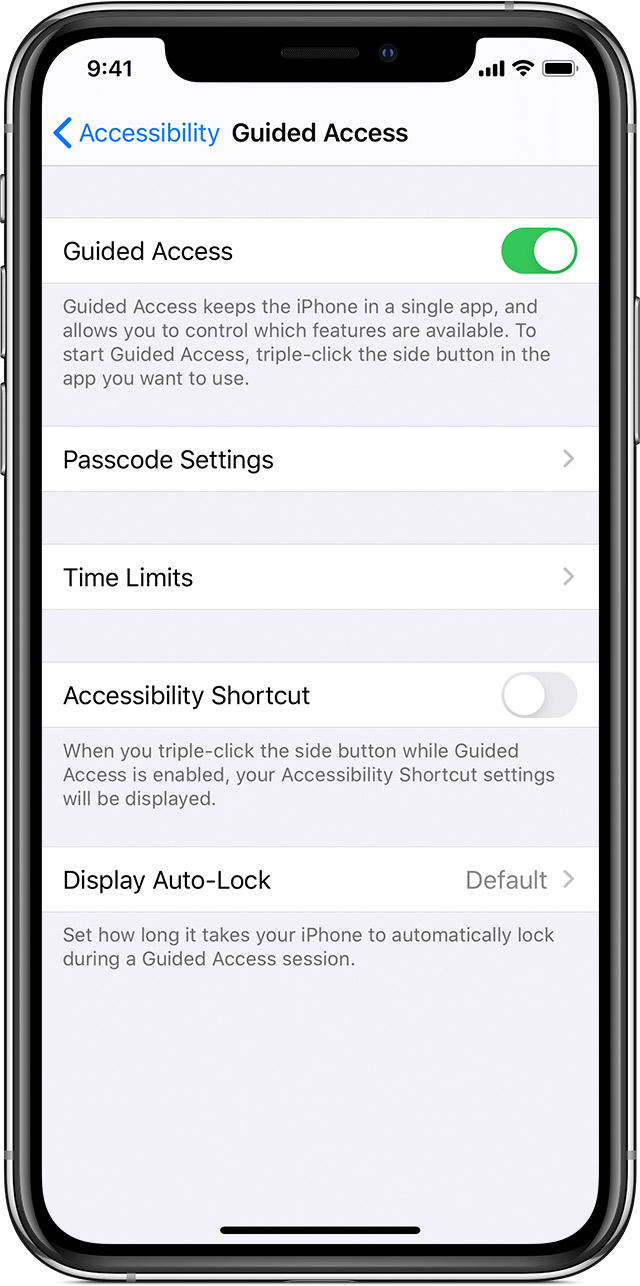
Why Locking Your iPhone Screen is Important?
Locking your iPhone screen is an important security measure as it prevents unauthorized access to your device and the sensitive information it contains. By locking your screen, you ensure that only you have access to your personal messages, emails, photos, and documents. It acts as a barrier that shields your data from anyone trying to tamper with your device without your consent.
Methods to Lock Your iPhone Screen
There are several methods to lock your iPhone screen, ranging from the traditional use of a physical button to more advanced features built into the device. Here are four popular methods:
:max_bytes(150000):strip_icc()/001_how-to-lock-your-iphone-screen-without-ending-a-call-6828305-16c52820a4bd4bfd9c18aea62b9607e3.jpg)
1. Using the Power Button
The simplest and quickest way to lock your iPhone screen is by using the power button. Located on the side or top of your iPhone, depending on the model, the power button allows you to turn your screen on and off. Pressing the power button once will instantly lock your screen, preventing any unauthorized access.
2. Utilizing Assistive Touch
Assistive Touch is a convenient feature available on iPhones running iOS 14 and later. It allows you to create a virtual button on your screen that can be used to lock your device. Simply go to “Settings,” then “Accessibility,” followed by “Touch,” and enable Assistive Touch. Once enabled, you can customize the actions of the virtual button to include a lock screen option.

3. Setting Up Auto-Lock
Auto-Lock is a feature that automatically locks your iPhone screen after a certain period of inactivity. By default, it is set to one minute, but you can customize this interval according to your preference. To set up Auto-Lock, navigate to “Settings,” then “Display & Brightness,” and select the desired time interval under the “Auto-Lock” section.
4. Enabling Passcode Lock
Another highly secure method to lock your iPhone screen is by enabling a passcode lock. This adds an extra layer of protection by requiring you to enter a passcode whenever you want to access your device. To enable passcode lock, go to “Settings,” then “Face ID & Passcode” or “Touch ID & Passcode,” depending on your iPhone model. Set a passcode that is easy for you to remember but difficult for others to guess.
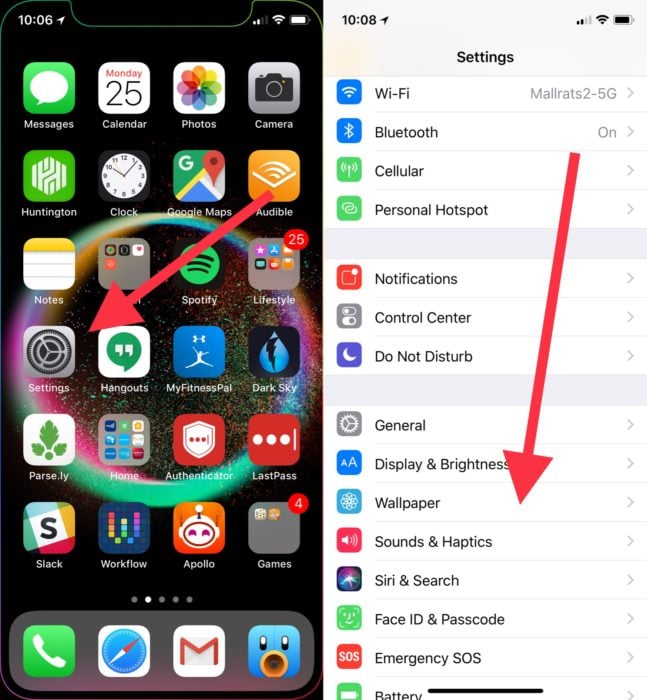
Tips for Enhancing iPhone Screen Security
While locking your iPhone screen provides a great level of security, there are additional steps you can take to further enhance your device’s protection. Here are some tips to consider:
Enable Face ID or Touch ID: If your iPhone supports these features, make sure to enable them for an additional layer of biometric authentication.
Use a Strong Passcode: When setting up a passcode, avoid using easily guessable combinations such as birth dates or sequential numbers. Instead, opt for a unique and complex passcode to increase security.
Enable Erase Data: In case of repeated incorrect passcode attempts, enabling the “Erase Data” feature will automatically erase all data on your iPhone after ten failed attempts.
Avoid Sharing Your Passcode: Remember to keep your passcode confidential and avoid sharing it with anyone. This helps maintain the security and privacy of your personal information.
Update Your iPhone Regularly: Keeping your iPhone updated with the latest software and security patches helps protect against potential vulnerabilities.
Conclusion
Taking the necessary steps to lock your iPhone screen is essential for safeguarding your personal information and maintaining your privacy. By following the methods outlined in this article, such as using the power button, utilizing Assistive Touch, setting up Auto-Lock, and enabling passcode lock, you can effectively secure your iPhone. Additionally, implementing the suggested tips for enhancing iPhone screen security further strengthens the protection of your data. Remember, it is always better to be proactive when it comes to the security of your iPhone and the information it holds.
