In this article, you will learn the step-by-step process of closing apps on your iPhone 13. Understanding how to close apps properly can help optimize your device’s performance and save battery life. We will guide you through the method for closing apps on the iPhone 13, ensuring that you can easily navigate your device and control your app usage effectively. By the end of this article, you will have a clear understanding of how to close apps on your iPhone 13.
Table of Contents
How to Close Apps on iPhone
:max_bytes(150000):strip_icc()/A3-CloseAppsontheiPhone12-61345d6bcdaa4fcdb46a85e056ac2f04.jpg)
What is an iPhone?
An iPhone is a highly popular smartphone device developed by Apple Inc. It offers a wide range of features and functionalities that make it a preferred choice for users worldwide. From its sleek design to the powerful operating system, an iPhone provides a seamless user experience that is tailored to meet the needs of modern communication and entertainment.
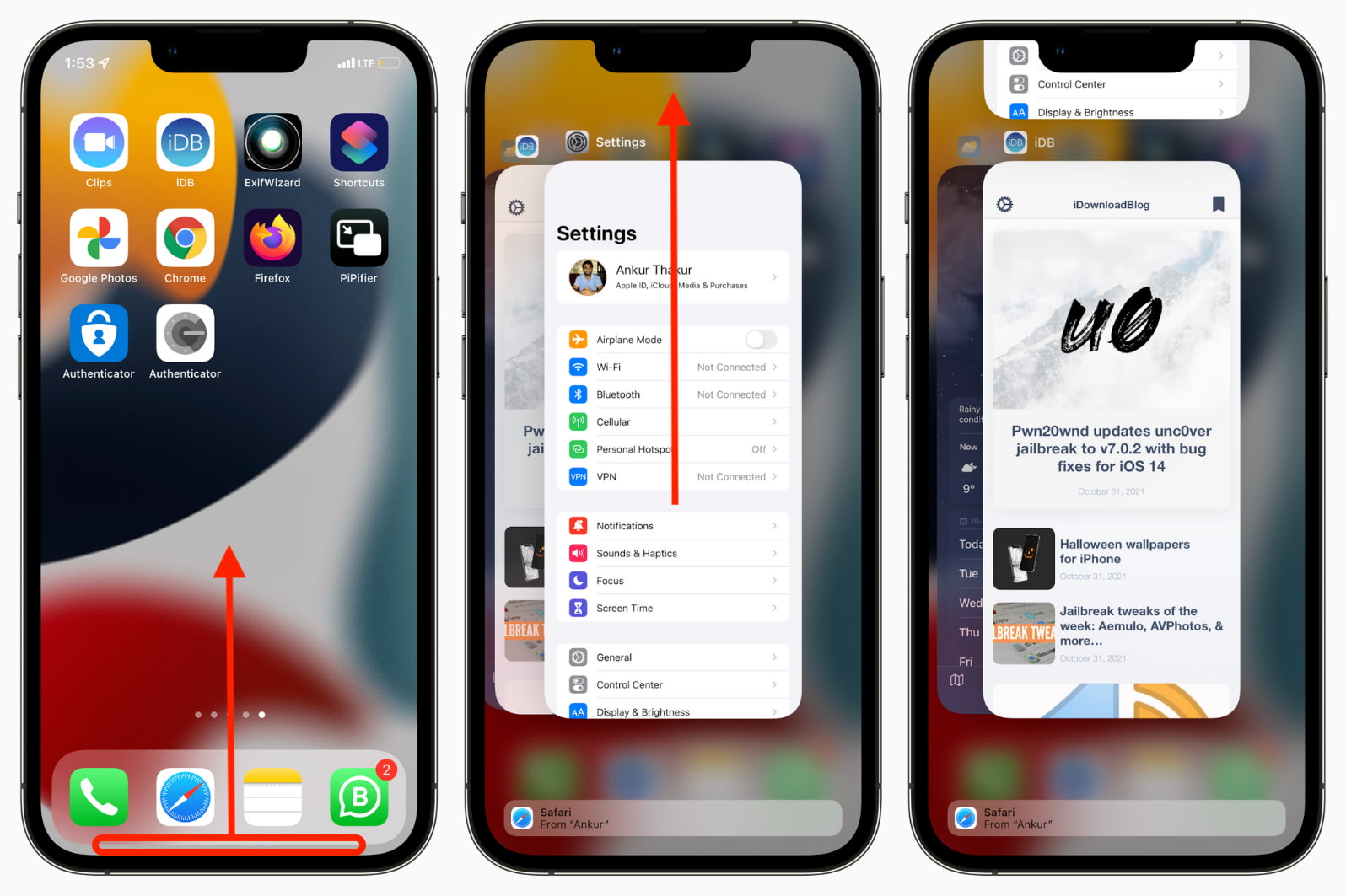
Why do you need to close apps on iPhone?
As an iPhone user, it is essential to understand the importance of closing apps running in the background. Having too many apps running simultaneously can have significant effects on the performance and battery life of your device. By closing apps, you can optimize your iPhone’s performance and ensure efficient battery usage.
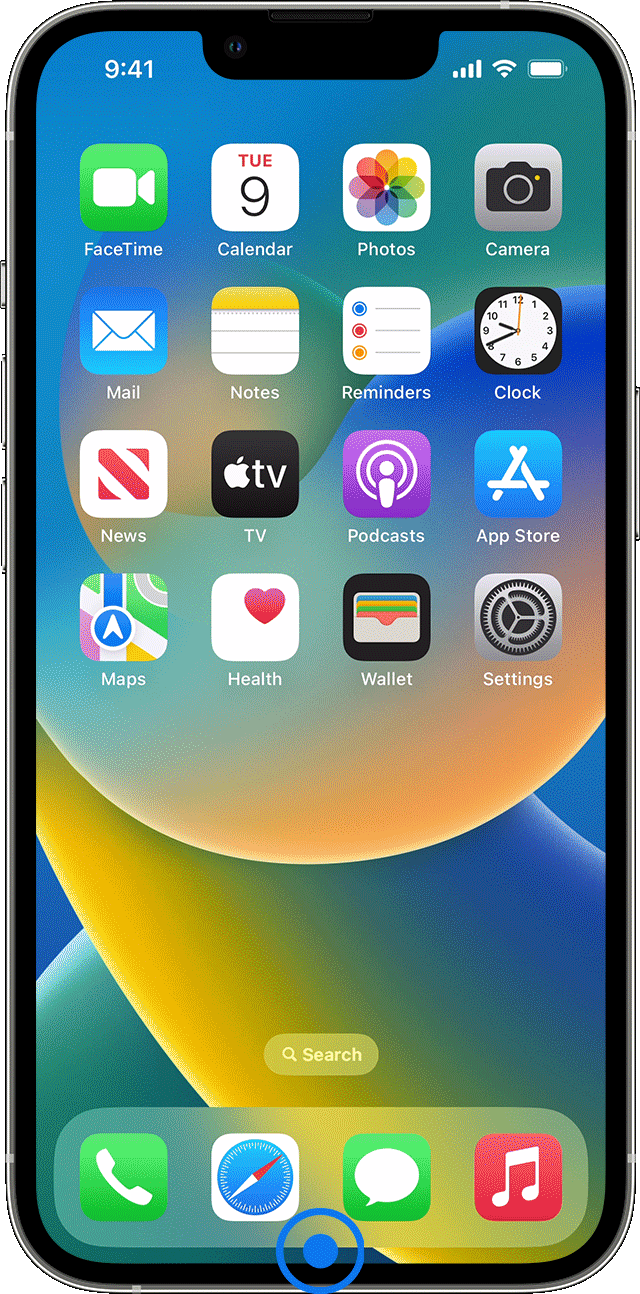
Different methods to close apps on iPhone
There are several methods you can use to close apps on your iPhone, depending on your preferences and the specific circumstances. Here are three common methods:
Using the app switcher
One of the simplest ways to close apps on an iPhone is by using the app switcher. To access the app switcher, you can double-click the home button on older iPhone models or swipe up from the bottom of the screen on newer models without a home button. Once you have accessed the app switcher, you can swipe left or right to navigate through the open apps. To close an app, swipe it up and off the screen.
Force-closing apps
Sometimes, an app may become unresponsive or freeze, requiring you to force-close it. To force-close an app on an iPhone with a home button, double-click the home button to access the app switcher. Then, swipe left or right to locate the app you wish to force-close. Finally, swipe the app card up and off the screen. On newer iPhone models without a home button, swipe up from the bottom and pause in the middle of the screen to access the app switcher. From there, you can follow the same steps as mentioned earlier.
Enabling automatic app closure
To streamline the process of closing apps and optimize your iPhone’s performance, you can enable the automatic app closure feature. This feature allows the iPhone to automatically close apps that are running in the background after a certain period of inactivity. To enable automatic app closure, go to the “Settings” app, tap on “General,” select “Background App Refresh,” and toggle on the “Offload Unused Apps” option.
Benefits of closing apps on iPhone regularly
Regularly closing apps on your iPhone can provide several benefits, enhancing both the performance and efficiency of your device:
Improved performance and battery life
Closing unnecessary apps releases system resources, allowing your iPhone to allocate more memory and processing power to the apps you actively use. This can significantly improve your device’s overall performance and responsiveness. Additionally, by closing apps, you prevent them from consuming battery power in the background, ultimately enhancing your iPhone’s battery life.
Reduced background data usage
Apps running in the background can consume data by syncing, updating, or refreshing in the background. By closing these apps, you minimize background data usage, ensuring that your cellular data or Wi-Fi bandwidth is used more efficiently. This can be particularly beneficial if you have a limited data plan or want to conserve data usage.
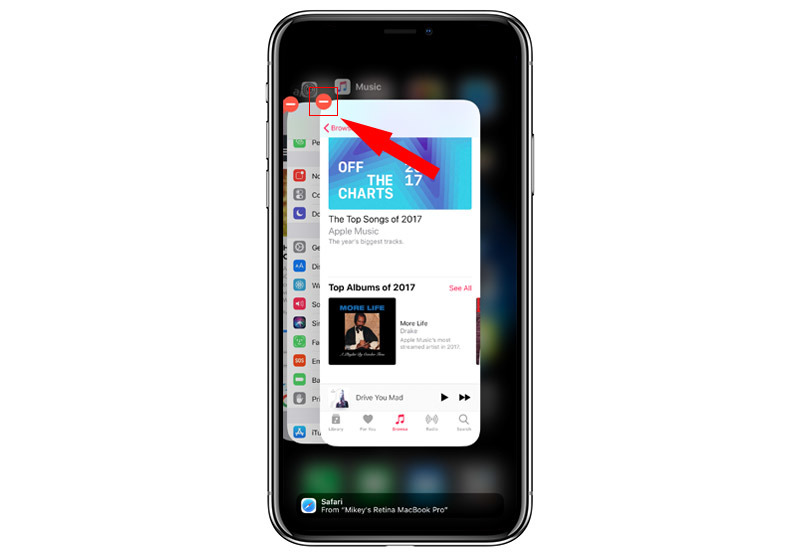
Conclusion
In conclusion, knowing how to close apps on your iPhone is essential for optimizing your device’s performance and battery life. Whether you choose to use the app switcher, force-close apps, or enable automatic app closure, regularly closing unnecessary apps can make a significant difference in your iPhone’s functionality. By following these simple steps, you can ensure a smoother and more efficient user experience on your iPhone. So, take a moment to close those unused apps and enjoy the full potential of your iPhone.