In this article, you will learn how to set up a hotspot on your iPhone. A hotspot allows you to share your phone’s internet connection with other devices. We will guide you through the step-by-step process of enabling and configuring your hotspot. Additionally, we will provide tips on maximizing its performance and ensuring a secure connection. By the end, you will have the knowledge to effortlessly set up a hotspot on your iPhone.
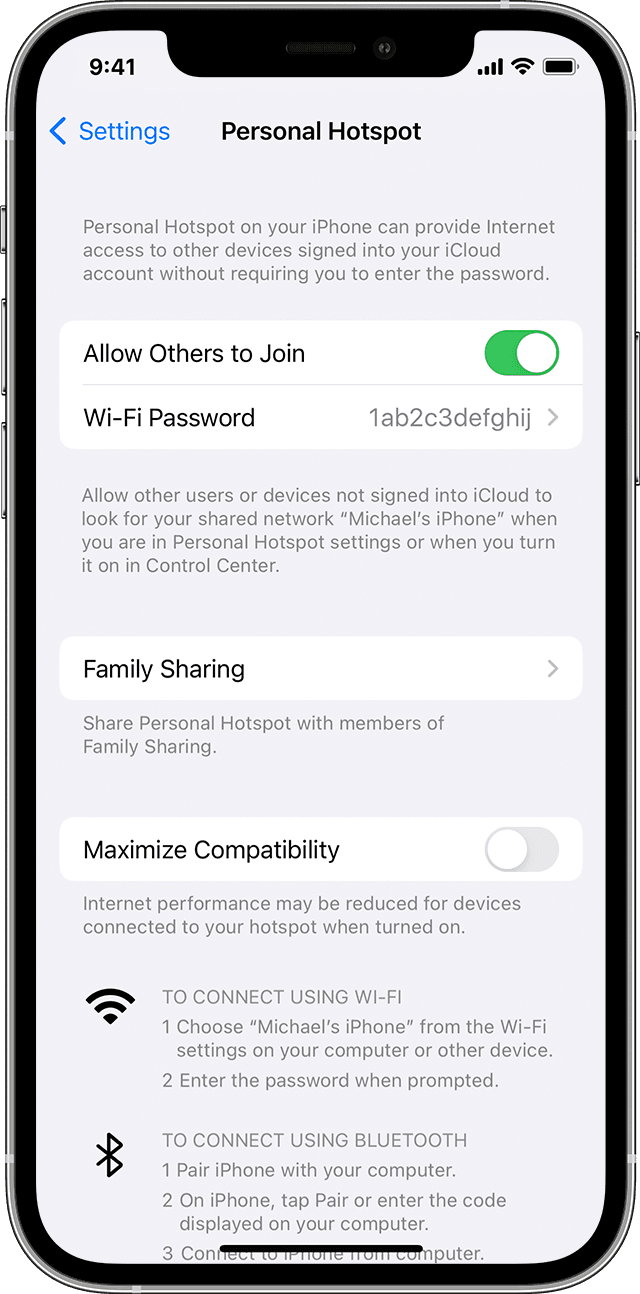
Table of Contents
Understanding Hotspots on iPhone
In today’s increasingly connected world, having access to the internet at all times is more important than ever. Whether you’re away from home or stuck in a location with no Wi-Fi, being able to create a hotspot on your iPhone can be a lifesaver. In this article, we will walk you through the process of setting up a hotspot on your iPhone, from checking compatibility to managing hotspot usage.
What is a hotspot?
A hotspot is a feature on your iPhone that allows you to share your cellular data connection with other devices. When you activate the hotspot, your iPhone essentially becomes a Wi-Fi router, enabling other devices to connect to it and access the internet using your cellular data.
How does it work?
When you enable the hotspot on your iPhone, it creates a Wi-Fi network that other devices can connect to. These devices then use your iPhone’s cellular data connection to access the internet. This can be particularly useful when you need internet access on a laptop or tablet that doesn’t have a cellular data connection of its own.
Why would you need a hotspot on your iPhone?
There are several scenarios in which having a hotspot on your iPhone can come in handy:
- Traveling: When you’re on the go and away from Wi-Fi networks, having a hotspot can ensure that you have internet access wherever you are.
- Working remotely: If you need to work from a location without Wi-Fi, a hotspot can provide you with a reliable internet connection for your laptop or tablet.
- Sharing internet with others: Hotspots can be a great solution for sharing your internet connection with family, friends, or colleagues who don’t have access to Wi-Fi.
- Backup internet connection: If your home Wi-Fi goes down, you can use your iPhone’s hotspot as a backup internet connection to keep you connected while the issue is resolved.
Checking Compatibility
Before setting up a hotspot on your iPhone, it’s important to ensure that your device supports hotspot functionality. Follow these steps to check compatibility:
- Open the Settings app on your iPhone.
- Scroll down and tap on “Personal Hotspot.”
- If you see “Set Up Personal Hotspot,” your device supports the feature. If not, it means that your carrier or data plan does not support hotspot functionality.
Additionally, it’s essential to check your data plan for hotspot availability. Some carriers offer hotspot as an add-on feature or require you to have a specific data plan to use it. Contact your carrier to check if hotspot is included in your current plan or if you need to make any changes.

Activating the Hotspot
Once you’ve confirmed that your iPhone supports hotspot functionality and you have the necessary data plan, you can proceed to activate the hotspot feature:
- Access the Settings menu on your iPhone.
- Scroll down and tap on “Personal Hotspot.”
- Toggle the switch to turn on the hotspot functionality.
Configuring Hotspot Settings
After activating the hotspot, you may want to customize certain settings:
- Setting a hotspot password: To secure your hotspot and prevent unauthorized access, set a password by tapping on “Wi-Fi Password” in the Personal Hotspot menu. Choose a strong password that is easy for you to remember but difficult for others to guess.
- Changing the hotspot network name: By default, your hotspot network name is the same as your iPhone’s name. If you prefer, you can change it to something more personalized by tapping on “Wi-Fi Name” in the Personal Hotspot menu.
- Adjusting the number of connections: By default, your iPhone allows up to five devices to connect to the hotspot. If you have more devices you want to connect, you can increase the limit by adjusting the “Max Connections” setting in the Personal Hotspot menu.
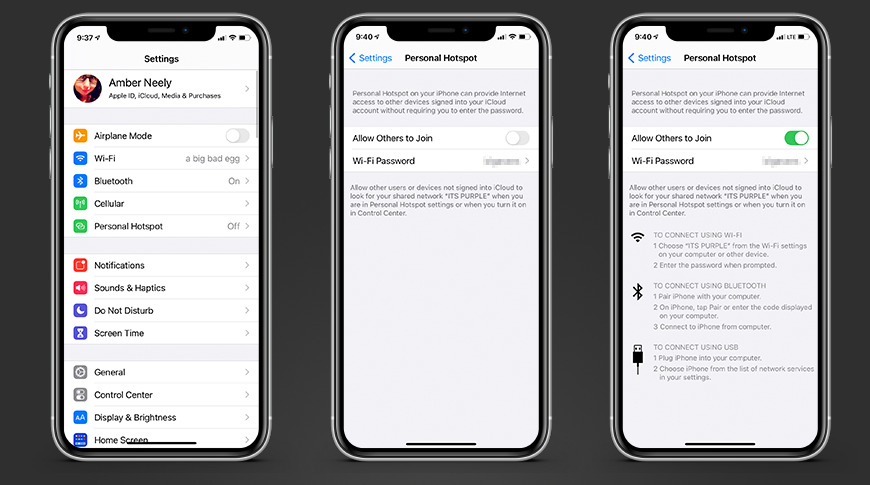
Connecting to the Hotspot
Once you have set up and configured your hotspot, other devices can connect to it:
- Finding the hotspot on other devices: On the device you want to connect, navigate to the Wi-Fi settings and look for the network name you set for your hotspot. Tap on it to connect.
- Entering the hotspot password: When prompted, enter the password you set for your hotspot.
- Establishing a connection: After entering the password, the device should connect to your iPhone’s hotspot, and you should now have internet access on that device.
Managing Hotspot Usage
It’s important to manage your hotspot usage to avoid exceeding your data limit or encountering slow speeds. Here are some tips for managing your hotspot:
- Monitoring data consumption: Keep track of how much data you’re using by going to the Cellular Data section in your iPhone’s Settings app. This will help you stay within your data plan limit and avoid unexpected charges.
- Restricting hotspot access: If you want to limit who can connect to your hotspot, go to the Personal Hotspot menu and disable “Allow Others to Join.” This will prevent other devices from connecting without your permission.
- Disabling the hotspot: If you’re done using the hotspot or want to conserve battery life, simply toggle the hotspot switch off in the Personal Hotspot menu.
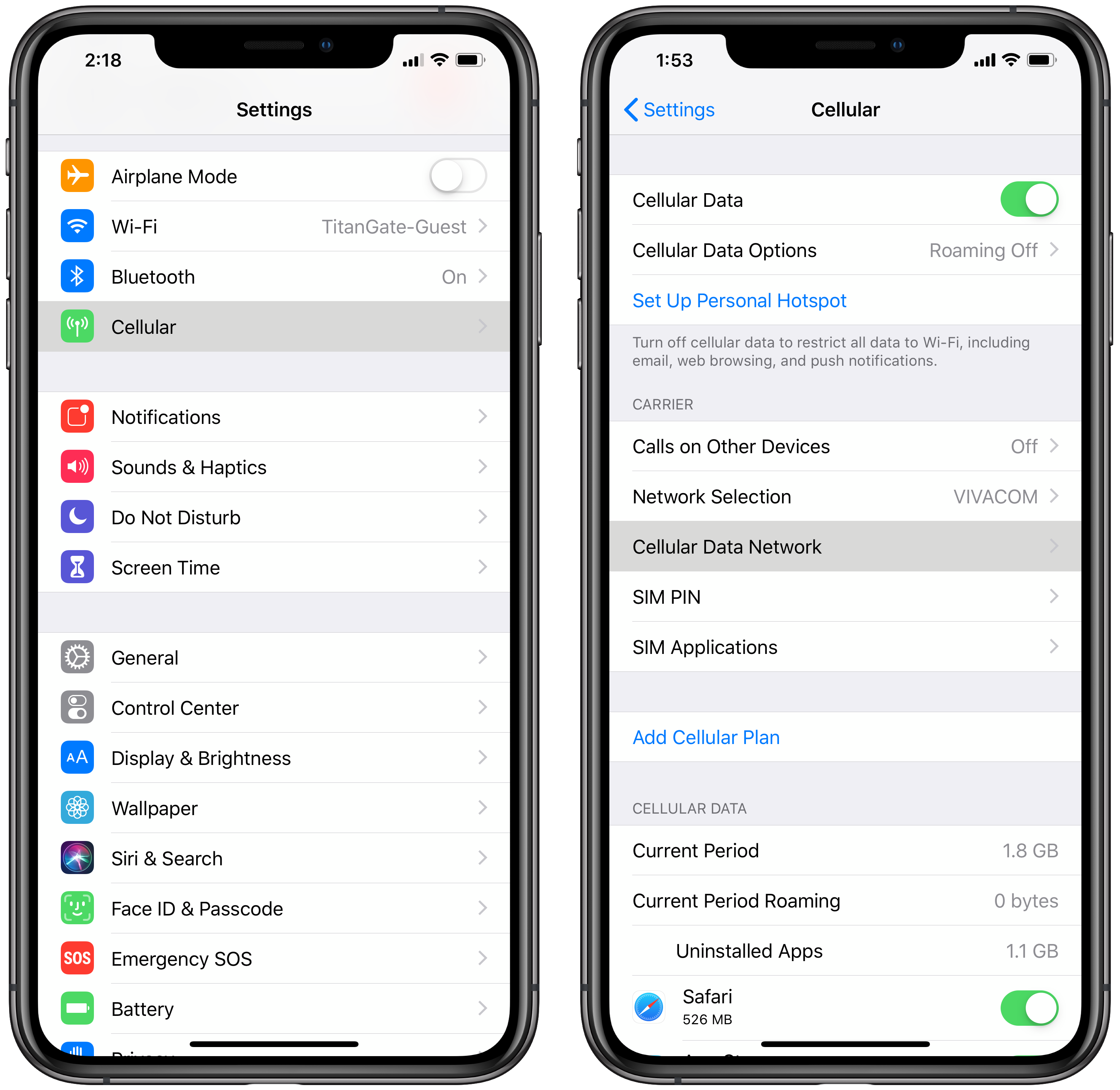
Troubleshooting Issues
If you encounter any problems with your hotspot, here are some troubleshooting steps you can try:
- Troubleshooting common hotspot problems: Restart your iPhone, check for carrier updates, and make sure you have a strong cellular network connection.
- Updating device and carrier settings: Keeping your iPhone and carrier settings up to date can help resolve compatibility issues and improve overall hotspot performance.
- Contacting technical support: If you’ve tried all troubleshooting steps and still can’t get your hotspot to work, contact your carrier’s technical support for further assistance.
Conclusion
Setting up a hotspot on your iPhone can provide convenient internet access on the go. By understanding the setup process and managing the settings, you can enjoy the benefits of a portable and reliable internet connection. Whether you’re a frequent traveler, remote worker, or simply need a backup internet solution, the hotspot feature on your iPhone can help you stay connected wherever you are.