In this article, you will learn about the SOS feature on your iPhone. SOS is a built-in emergency feature designed to quickly call for help in dangerous or urgent situations. You will discover how to activate and use SOS on your iPhone, as well as important safety tips to keep in mind. This knowledge will empower you to stay safe and respond effectively in times of need.
Table of Contents
What is SOS on iPhone
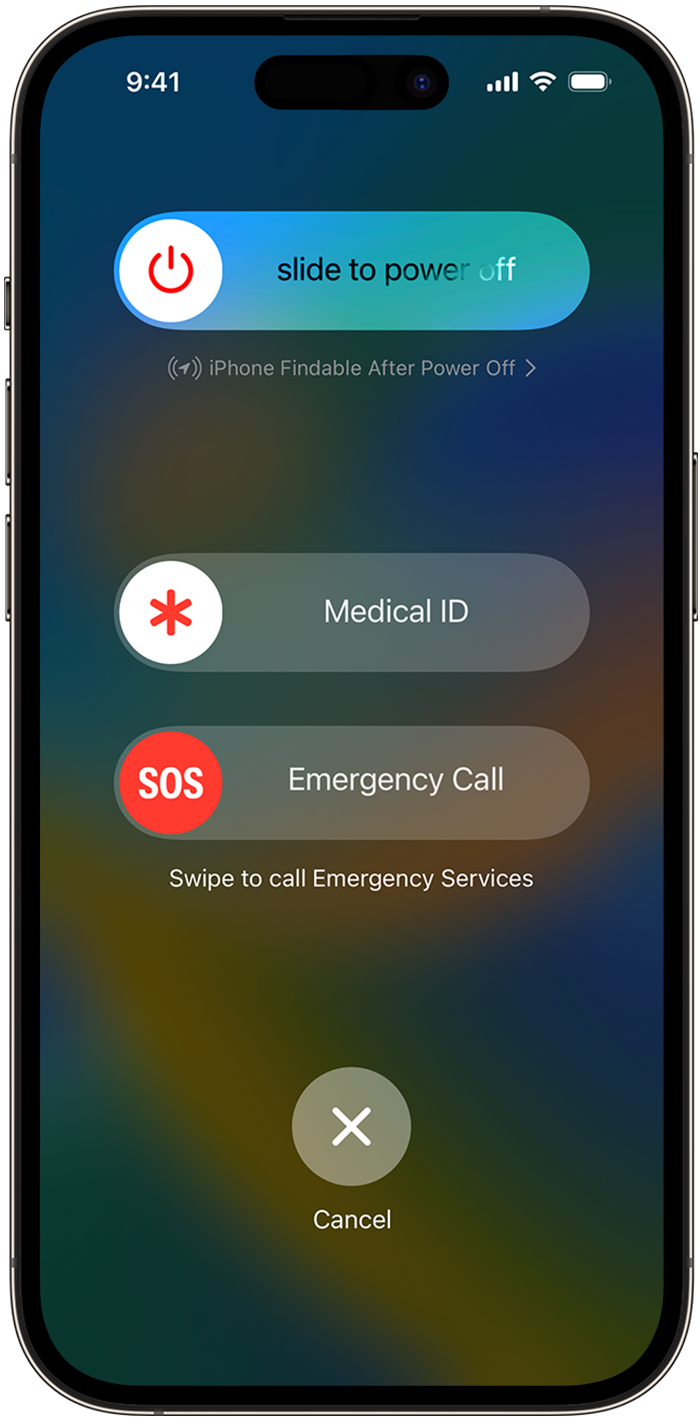
SOS Emergency Calls
SOS on iPhone stands for “Save Our Souls” or “Save Our Ship,” and it is a feature designed to provide quick and easy access to emergency services. With the SOS feature, you can quickly make emergency calls and send your location information to trusted contacts, ensuring help is on the way when you need it the most.
Accessing SOS Feature
Accessing the SOS feature on your iPhone is simple. By pressing the side button and either volume button simultaneously, the Emergency SOS slider will appear on the screen. You can then slide it to call emergency services immediately. Additionally, you can set up Auto Call to make an emergency call automatically when the slider is dragged to the right.

Emergency Contacts
When you activate Emergency SOS, your iPhone can automatically notify your designated emergency contacts. These contacts will receive a message with your current location information. You can set up your emergency contacts in the Health app on your iPhone. It is essential to add trusted individuals who can help you in case of an emergency.
Activating Emergency SOS
To activate Emergency SOS on your iPhone, go to the Settings app, tap on “Emergency SOS,” and toggle on “Call with Side Button.” This enables you to make an emergency call by pressing the side button five times rapidly. You can also enable “Auto Call” to make the call automatically when the Emergency SOS slider is dragged to the right.

Auto Call Feature
Auto Call is a useful feature that allows you to connect with emergency services directly by dragging the Emergency SOS slider to the right. When enabled, you don’t need to make an additional confirmation to make the emergency call. This feature ensures that help is dispatched quickly, without any delay.
Emergency Contacts Displayed
When you have activated Emergency SOS and make an emergency call, your iPhone will display your Medical ID and emergency contacts on the screen. This information can be critical for first responders to provide appropriate care and contact your emergency contacts for further assistance if needed.
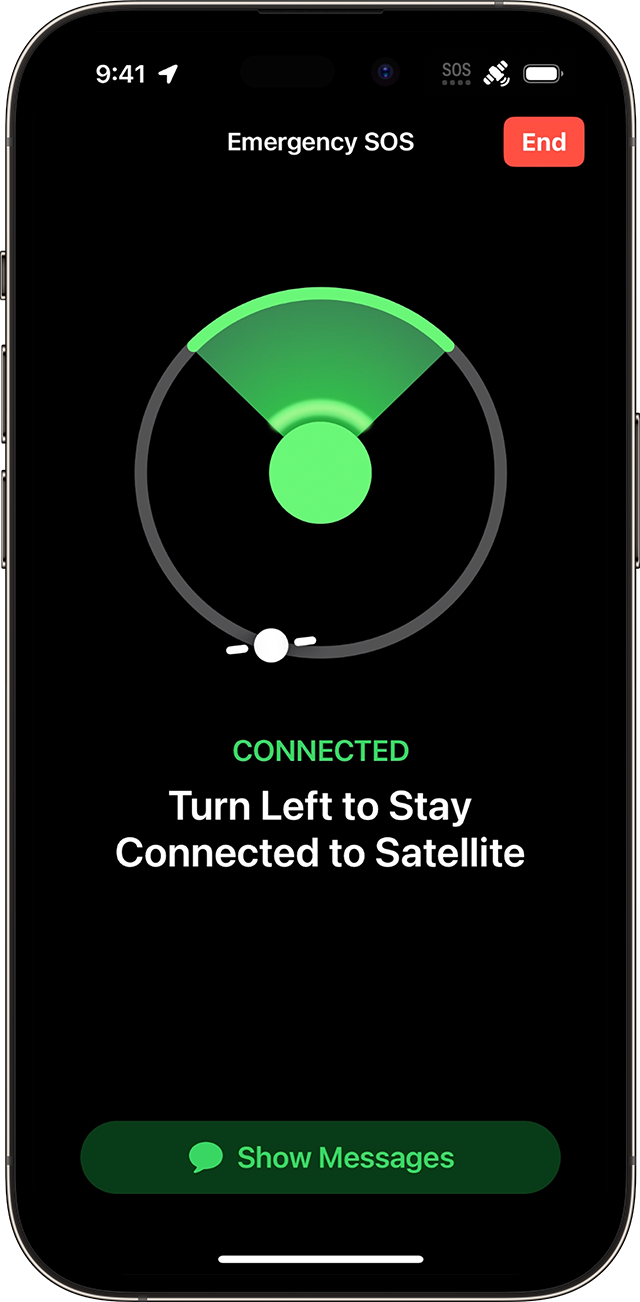
Customizing SOS Settings
You can customize the SOS settings on your iPhone according to your preferences. In the ‘Emergency SOS’ settings, you can choose whether the side button activates the Emergency SOS feature, enable or disable Auto Call, and add or edit emergency contacts. Customizing these settings allows you to fine-tune the SOS feature to suit your needs and make it more efficient in emergency situations.
Using Emergency SOS in Different Countries
The Emergency SOS function on your iPhone works reliably across different countries. When traveling abroad, it is essential to be aware of the local emergency number and check if your iPhone supports it. You can find a list of emergency numbers in the ‘Emergency SOS’ settings. By tapping on the “Set Up Emergency Contacts” option, you can add the local emergency number to ensure seamless emergency calling, no matter where you are.
In conclusion, the SOS feature on iPhone is a powerful tool that can provide assistance promptly in emergency situations. By understanding how to access and customize this feature, you can enhance your safety and receive timely help when needed. Make sure to set up your emergency contacts and familiarize yourself with the SOS settings on your iPhone, ensuring you are always prepared for unforeseen circumstances.
