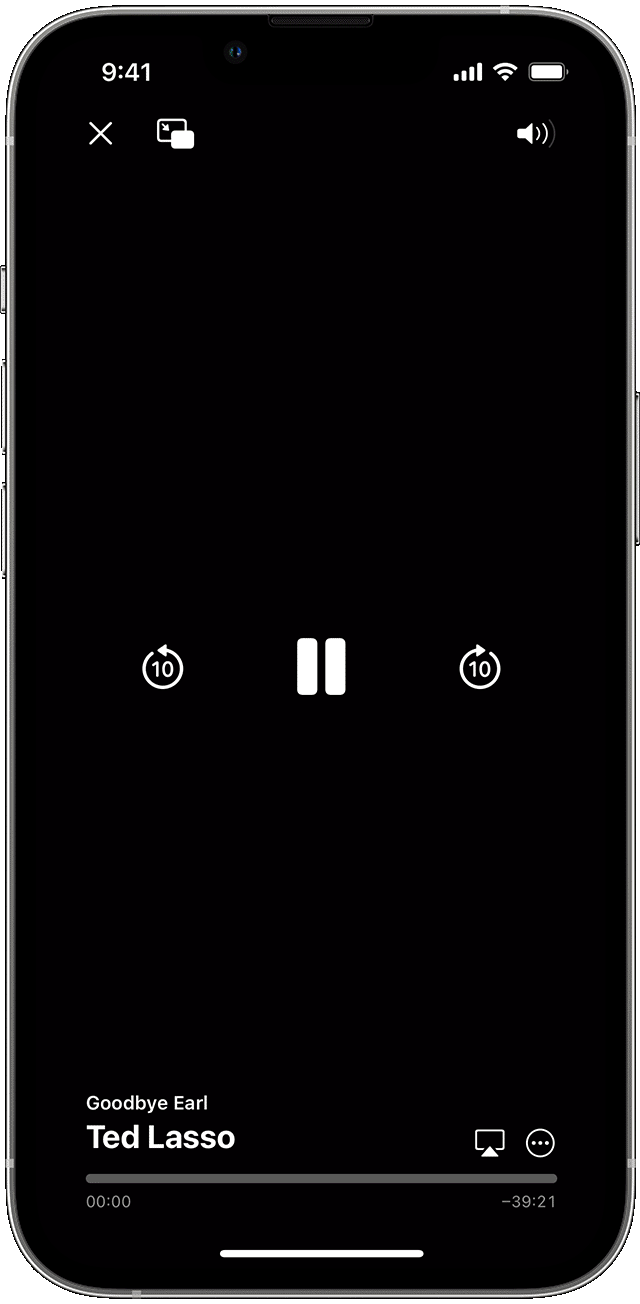In this article, you will learn how to stream content from your iPhone to your TV. We will explore the different methods and technologies available for connecting your iPhone to your TV, including wireless options and cables. You will also discover some tips and tricks to enhance your streaming experience and troubleshoot any potential issues. By the end of this article, you will have all the knowledge you need to seamlessly stream your favorite videos, photos, and music from your iPhone to your TV.

Table of Contents
How To Stream From iPhone To TV
Streaming content from your iPhone to your TV can enhance your viewing experience and allow you to enjoy your favorite movies, videos, and photos on a larger screen. Luckily, there are several methods available to make this possible. In this article, we will explore different ways to stream from your iPhone to your TV, such as using AirPlay, an HDMI cable, Apple TV, and Chromecast. We will also discuss troubleshooting streaming issues and explore additional streaming options.
Using AirPlay
AirPlay is a wireless streaming technology developed by Apple that enables you to stream content from your iOS device to an Apple TV or compatible smart TVs. Setting up AirPlay on your iPhone is a straightforward process. Firstly, make sure that both the iPhone and TV are connected to the same Wi-Fi network. Then, swipe up from the bottom of your iPhone screen to access the Control Center, tap on the AirPlay icon, and select the compatible TV or Apple TV you want to stream to. Your iPhone screen will now be mirrored on your TV.
Using HDMI Cable
If you prefer a wired connection for streaming, using an HDMI cable is a reliable option. Before proceeding, ensure that your TV and iPhone are compatible with HDMI connections. To connect your iPhone to your TV using an HDMI cable, you will need an HDMI adapter that is compatible with your iPhone model. These adapters can be readily purchased from Apple or other electronics retailers. Once you have the adapter, simply connect one end of the HDMI cable to your TV and the other end to the adapter. Then, connect the adapter to your iPhone. Your TV should display your iPhone screen immediately.
Using Apple TV
Apple TV is a dedicated streaming device that connects to your TV, allowing you to stream content from various sources, including your iPhone. To use Apple TV for streaming, you need to set it up first. Plug the Apple TV into your TV using an HDMI cable, then connect it to your home Wi-Fi network and follow the on-screen instructions to complete the setup process.
Once your Apple TV is set up, you can easily connect your iPhone to your TV. Ensure that your iPhone is on the same Wi-Fi network as your Apple TV. Then, swipe up from the bottom of your iPhone screen to open the Control Center and tap on the AirPlay icon. From the list of available devices, select your Apple TV. You can now enjoy streaming content from your iPhone directly on your TV.
Using Chromecast
Chromecast is a streaming device developed by Google that allows you to cast content from your iPhone to your TV. To set up Chromecast, plug the device into an HDMI port on your TV and connect it to your Wi-Fi network using the Google Home app on your iPhone. Follow the on-screen instructions to complete the setup process.
Once Chromecast is set up, open the app or website that you want to stream from on your iPhone. Look for the Cast icon within the app or website and tap on it. Select your Chromecast device from the list of available devices, and the content will begin streaming on your TV.
Troubleshooting Streaming Issues
If you encounter any issues when streaming from your iPhone to your TV, there are a few troubleshooting steps you can take. Firstly, check your network connection on both the iPhone and the TV. Ensure that both devices are connected to the same Wi-Fi network and that the connection is stable.
Another troubleshooting step is to update the software or firmware on both your iPhone and TV. Outdated software can sometimes cause compatibility issues, so keeping your devices up to date can help resolve these issues.
If the troubleshooting steps mentioned above do not solve the problem, you can try resetting both your iPhone and TV. This can often resolve any temporary glitches or conflicts that may be affecting the streaming process.
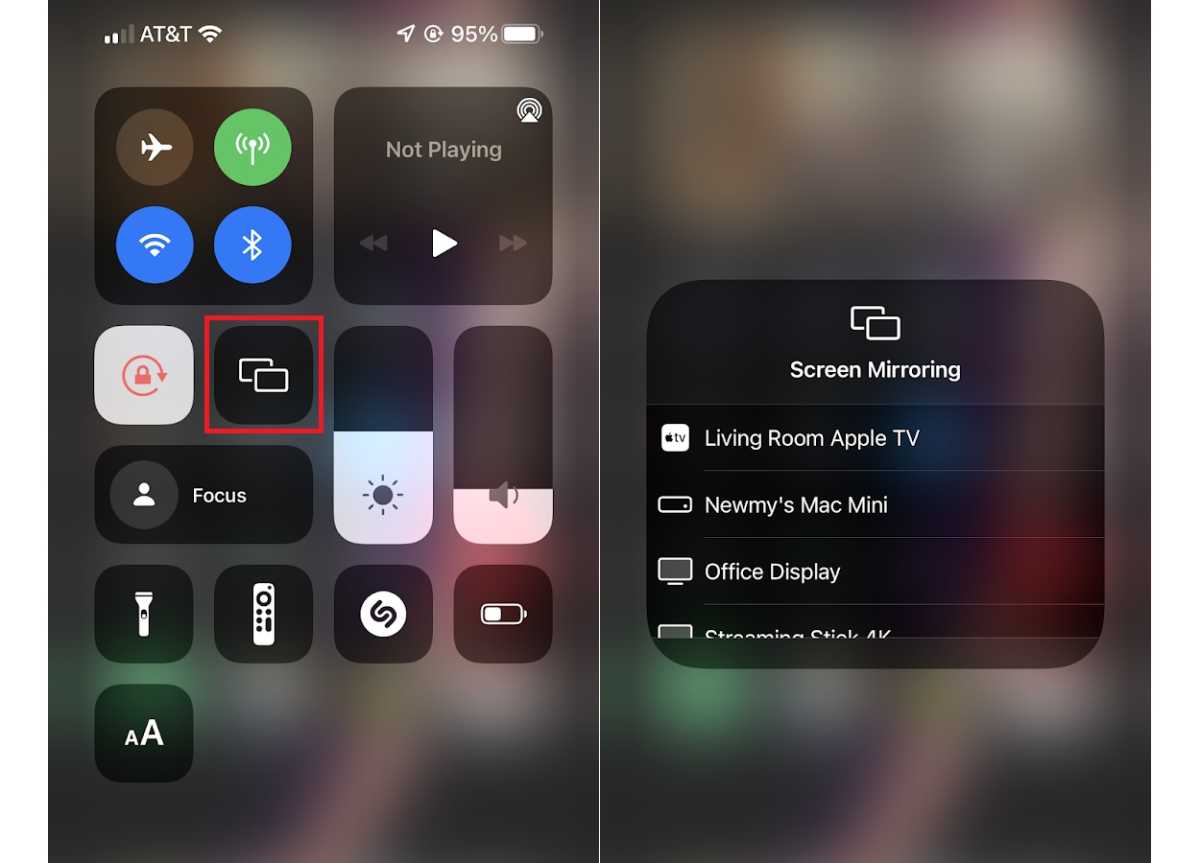
Exploring Additional Streaming Options
While AirPlay, HDMI cables, Apple TV, and Chromecast are popular methods for streaming from an iPhone to a TV, there are also other options available. Third-party apps, such as Plex or VLC, can provide additional streaming capabilities and may offer more customization options.
Furthermore, there are alternative streaming devices other than Apple TV or Chromecast that can be used to stream content from your iPhone to your TV. Research and explore different devices to find one that suits your specific needs and preferences.

Conclusion
In conclusion, there are multiple methods available to stream content from your iPhone to your TV. Whether you choose to use AirPlay, an HDMI cable, Apple TV, or Chromecast, each method has its advantages and provides a seamless streaming experience. By following the setup instructions and troubleshooting any issues that may arise, you can enjoy your favorite content on the big screen. Explore additional streaming options and choose the method that best suits your preferences. Now, sit back, relax, and enjoy streaming from your iPhone to your TV. Happy streaming!