In this article, you will learn how to check for blocked numbers on your iPhone. We will guide you step by step on how to access the list of blocked contacts and how to remove a number from the block list. By the end of this article, you will have the knowledge to easily manage and unblock any numbers that have been blocked on your iPhone.
Table of Contents
- How to Check Blocked Numbers on iPhone
- Why Check Blocked Numbers on iPhone?
- Methods to Check Blocked Numbers on iPhone
- Using the Phone App
- Accessing Settings to View Blocked Numbers
- Utilizing Third-Party Apps for Blocked Number Lookup
- Benefits of Checking Blocked Numbers
- Preventing unwanted calls and messages
- Keeping personal information secure
- Maintaining a clutter-free communication experience
- Frequently Asked Questions
- Can I unblock a number directly from the blocked list?
- Is it possible to block unknown numbers?
- What happens when a blocked number tries to contact me?
- Can I restrict specific contacts from leaving voicemails?
- Conclusion
How to Check Blocked Numbers on iPhone
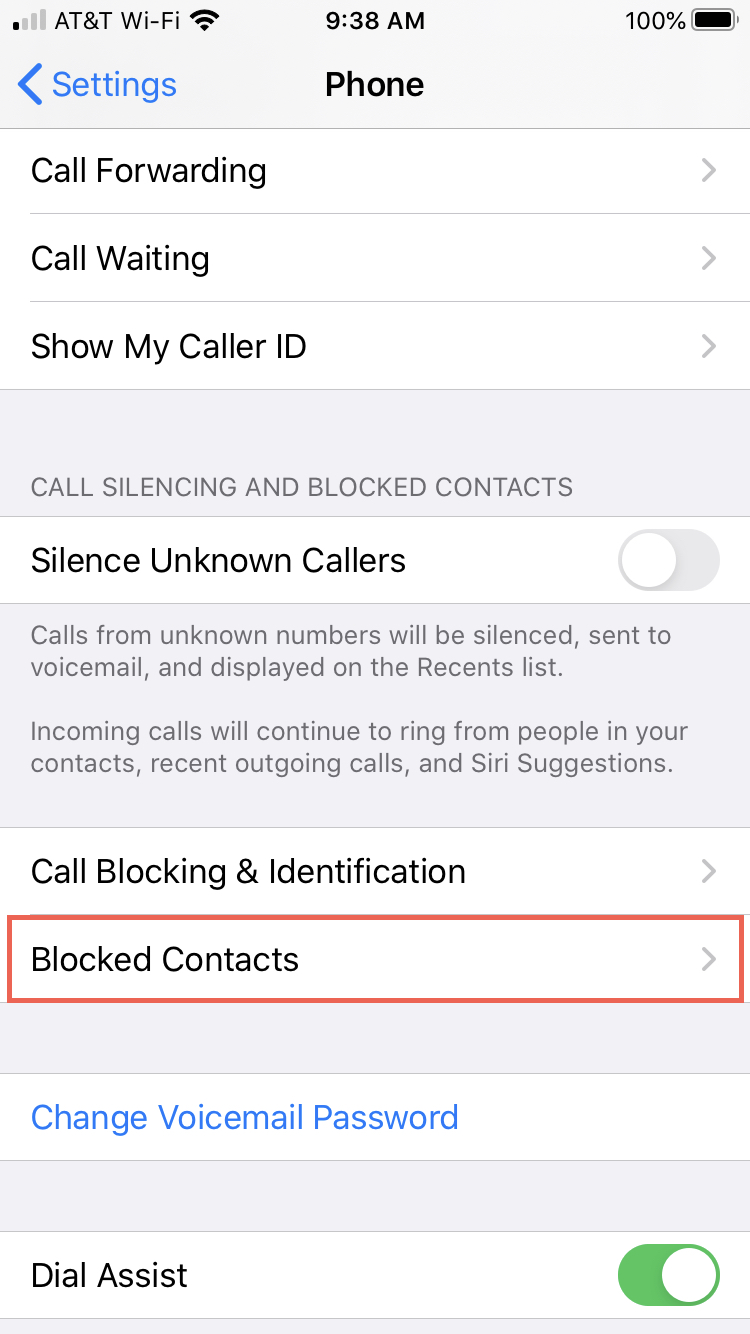
Why Check Blocked Numbers on iPhone?
Importance of checking blocked numbers
Blocking unwanted calls and messages is an essential feature on the iPhone that helps maintain a clutter-free communication experience. However, it is equally important to periodically check the list of blocked numbers to ensure that you haven’t inadvertently blocked someone you wanted to hear from.
Keeping track of blocked contacts
By regularly checking the blocked contacts on your iPhone, you can stay in control of who can reach you. It also allows you to prevent unwanted calls and messages, keeping your personal information secure.
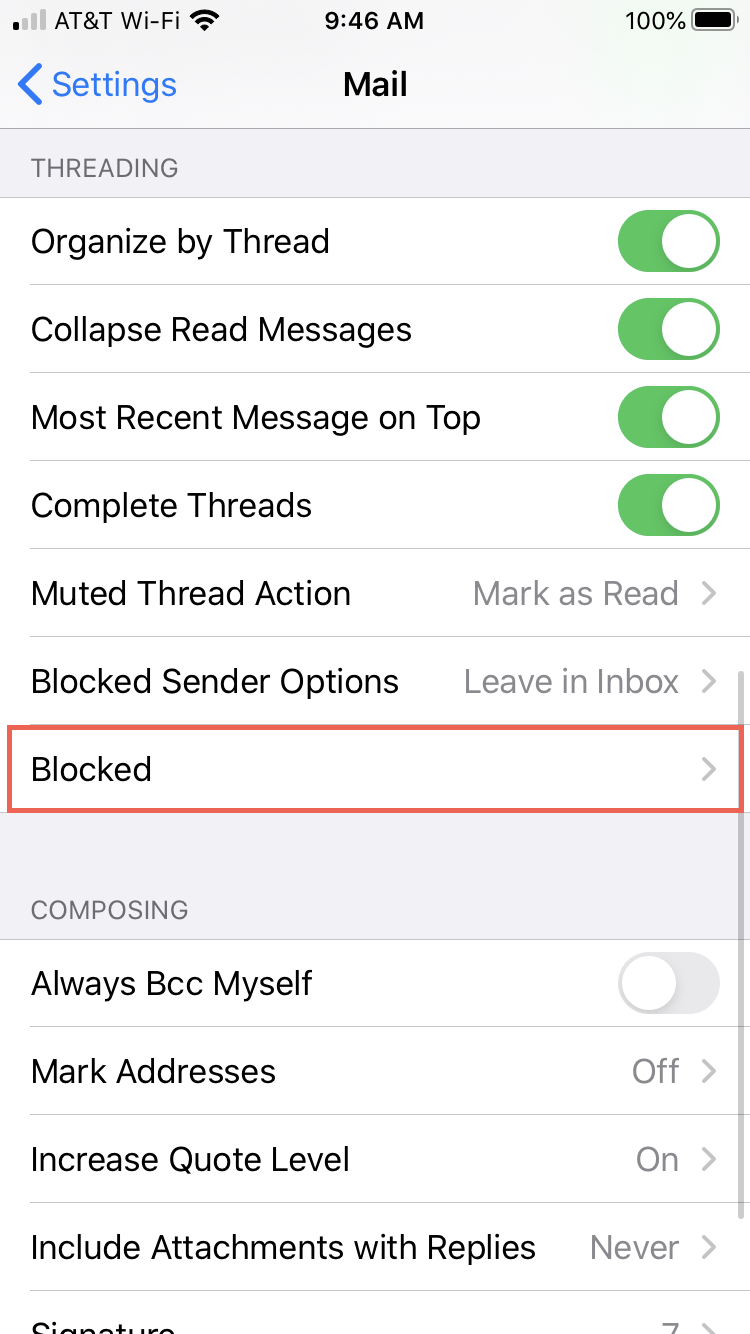
Methods to Check Blocked Numbers on iPhone
There are different methods you can use to check the blocked numbers on your iPhone. Let’s explore a few options:
Using the Phone App
- Open the Phone app on your iPhone.
- Tap on the ‘Recents’ tab.
- Scroll through the list of recent calls to identify potentially blocked numbers.
- To check if a contact is blocked, simply observe if their name or number appears with a red circle and a line through it. If it does, that means the contact is blocked.
Accessing Settings to View Blocked Numbers
- Go to the ‘Settings’ app on your iPhone.
- Scroll down and tap on ‘Phone’.
- Select ‘Blocked Contacts’.
- Here, you will find a list of numbers that are currently blocked on your iPhone. Review the list to ensure it aligns with your intentions.
Utilizing Third-Party Apps for Blocked Number Lookup
- Download and install a reliable third-party app designed for blocked number lookup from the App Store.
- Grant necessary permissions to the app when prompted.
- Launch the app on your iPhone.
- Enter the blocked number you wish to lookup.
- The app will provide you with information about the blocked number, such as the owner’s name, location, and complaint history, if available.
:max_bytes(150000):strip_icc()/001_unblock-number-on-iphone-or-ipad-4169728-e9be9f88af9847eaa9ba51c8a85650b0.jpg)
Benefits of Checking Blocked Numbers
Regularly checking blocked numbers on your iPhone offers several benefits:
Preventing unwanted calls and messages
By reviewing your blocked contacts, you can ensure that you have effectively blocked any unwanted calls or messages from reaching you. This eliminates the frustration and annoyance of dealing with unwanted communication.
Keeping personal information secure
Blocking numbers that may pose a threat to your privacy is crucial. Regularly checking the list of blocked numbers allows you to maintain control over who has access to your personal information.
Maintaining a clutter-free communication experience
One of the main advantages of checking blocked numbers is that it helps keep your communication experience clutter-free. By staying on top of your blocked contacts, you can ensure that only the desired individuals can reach you, minimizing distractions and interruptions.
Frequently Asked Questions
Can I unblock a number directly from the blocked list?
Yes, you can unblock a number directly from the blocked list. You can simply swipe left on the blocked contact and tap on the ‘Unblock’ option.
Is it possible to block unknown numbers?
Yes, you can block unknown numbers on your iPhone. You can enable the ‘Silence Unknown Callers’ feature in the ‘Settings’ app under ‘Phone’ to automatically silence calls from unknown numbers.
What happens when a blocked number tries to contact me?
When a blocked number tries to contact you, they will be sent directly to your voicemail, and you will not receive any notifications or calls from them.
Can I restrict specific contacts from leaving voicemails?
Yes, you can restrict specific contacts from leaving voicemails by adding them to your blocked contacts list. This can be done through the ‘Settings’ app under ‘Phone’, where you can manage your blocked contacts.
Conclusion
Regularly checking blocked numbers on your iPhone ensures an effective call filtering system, preventing unwanted calls and messages from reaching you. By staying in control of your iPhone’s communication features, you can experience a hassle-free and secure communication environment. So, take some time to review your blocked contacts and enjoy the benefits of a clutter-free digital experience.